




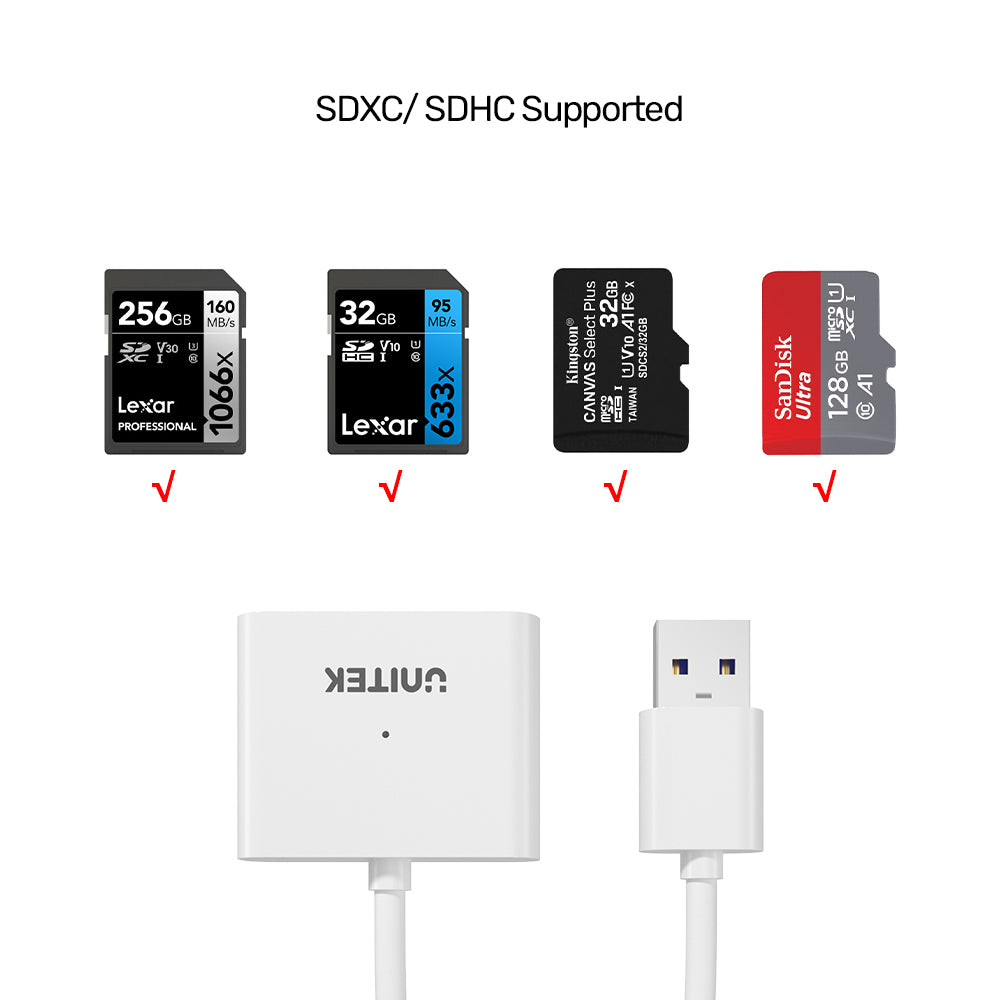
USB3.0 SD / Micro SD Card Reader
For business customers and bulk orders
Please complete this form to request pricing and availability and we are always here to listen to you.

Dual-Slot USB 3.0 SD/Micro SD Card Reader—Simultaneous Access, SuperSpeed
Easily read and write two cards at once with this compact USB 3.0 card reader. Supports SDXC/SDHC, delivers fast data transfer, and requires no external power. Plug and play for instant use—ideal for photographers and creators on the go.

SuperSpeed USB 3.0 SD/Micro SD Card Reader—20x Faster Transfers
Transfer files at lightning speed with this UNITEK USB 3.0 card reader—up to 5Gbps, 20 times faster than USB 2.0. Compact and plug-and-play, perfect for quick access to your SD and Micro SD cards on any laptop or PC.

SDXC/SDHC Card Reader—Universal Compatibility for All Your Cards
Effortlessly access SD and Micro SD cards, including SDXC and SDHC, with this UNITEK USB 3.0 reader. Enjoy fast transfers, plug-and-play convenience, and broad compatibility for your storage needs.
| Memory Card Type | SD, MircroSD, SDXC, SDHC |
|---|---|
| Card Slot | 2 |
| USB-A | 1 x 5Gpbs (Upstream) |
| Data transfer rate | 5Gbps |
| Cable Length | 20cm |
| Dimensions | 30mm x 35mm x 11mm |
| Colour | White |
- 1 x USB3.0 SD / Micro SD Card Reader
Choose options
For business customers and bulk orders
Please complete this form to request pricing and availability and we are always here to listen to you.
For business customers and bulk orders
Please complete this form to request pricing and availability and we are always here to listen to you.
