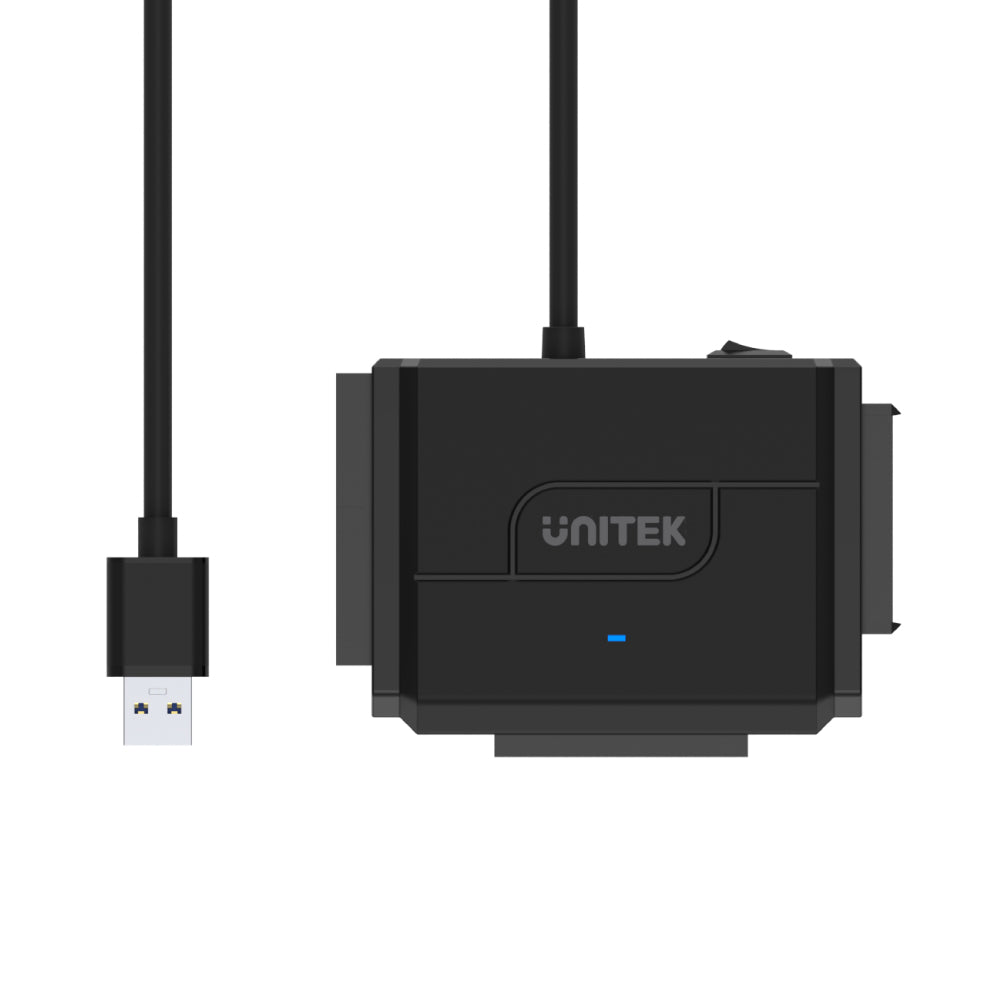


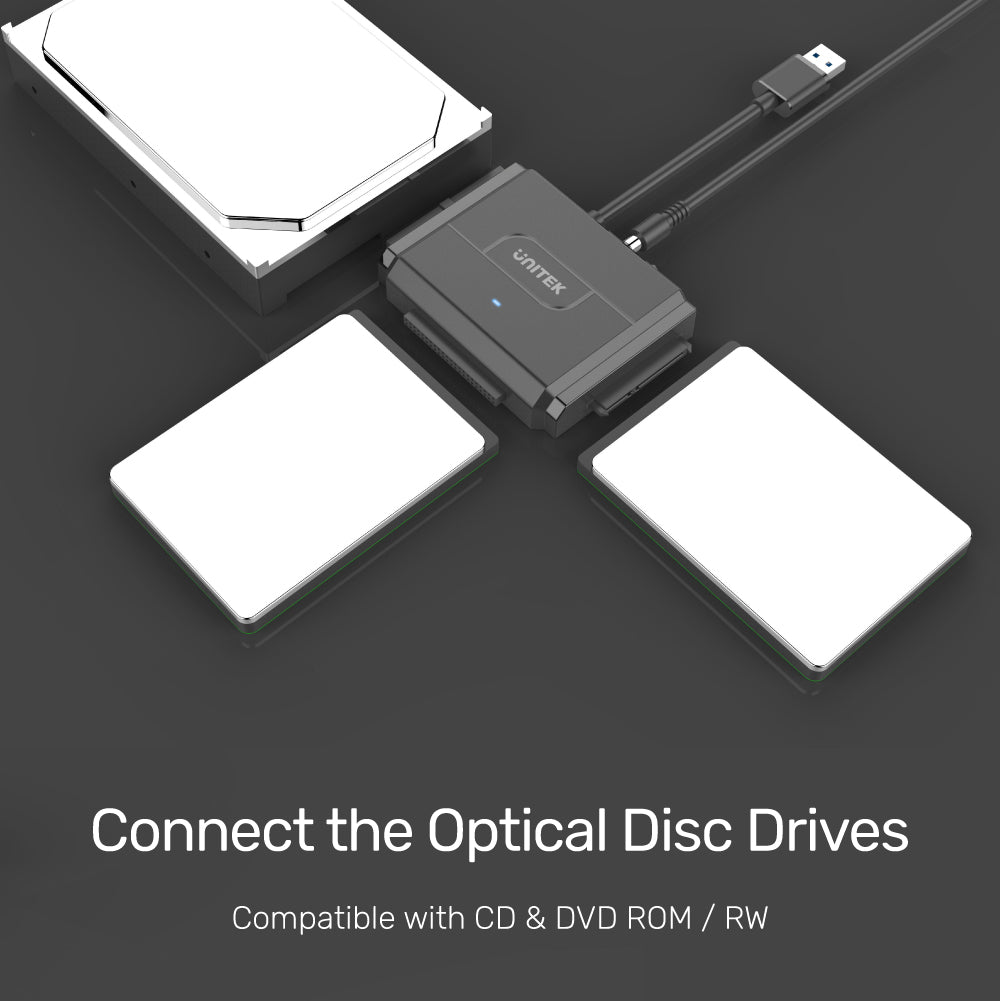
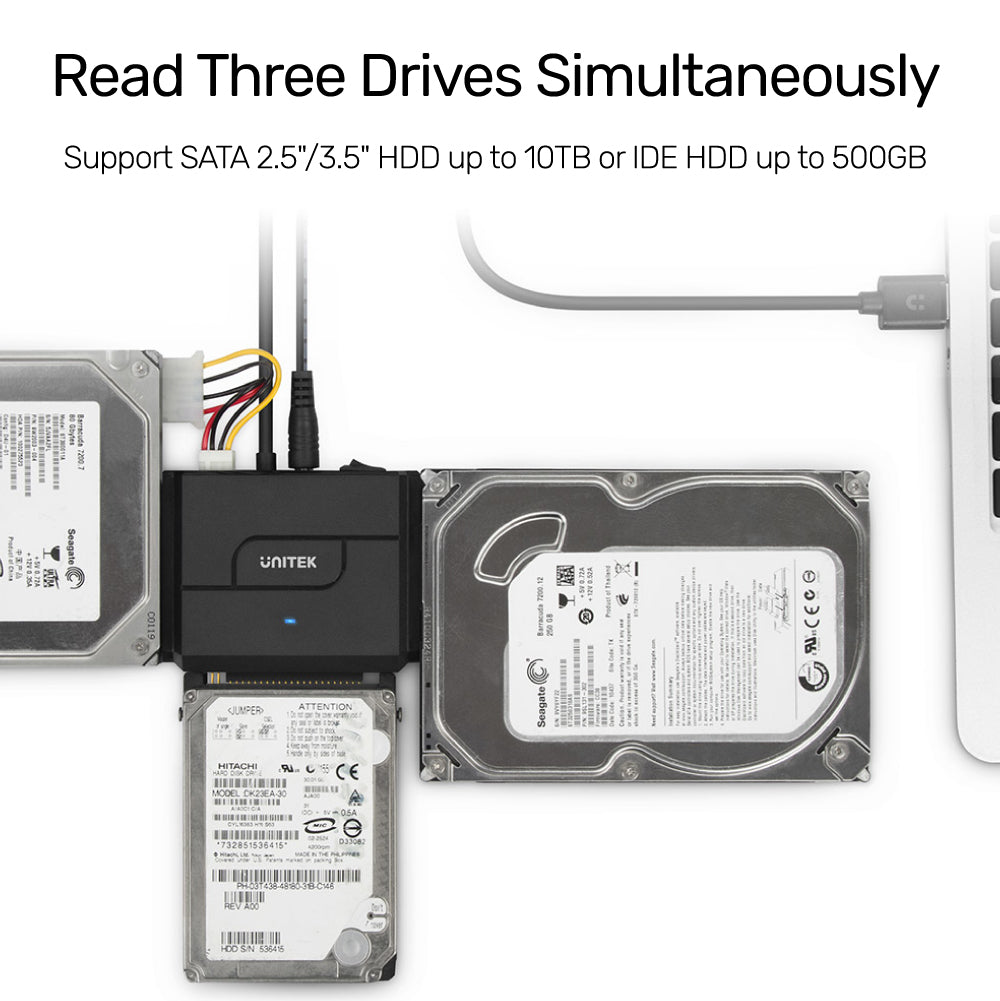
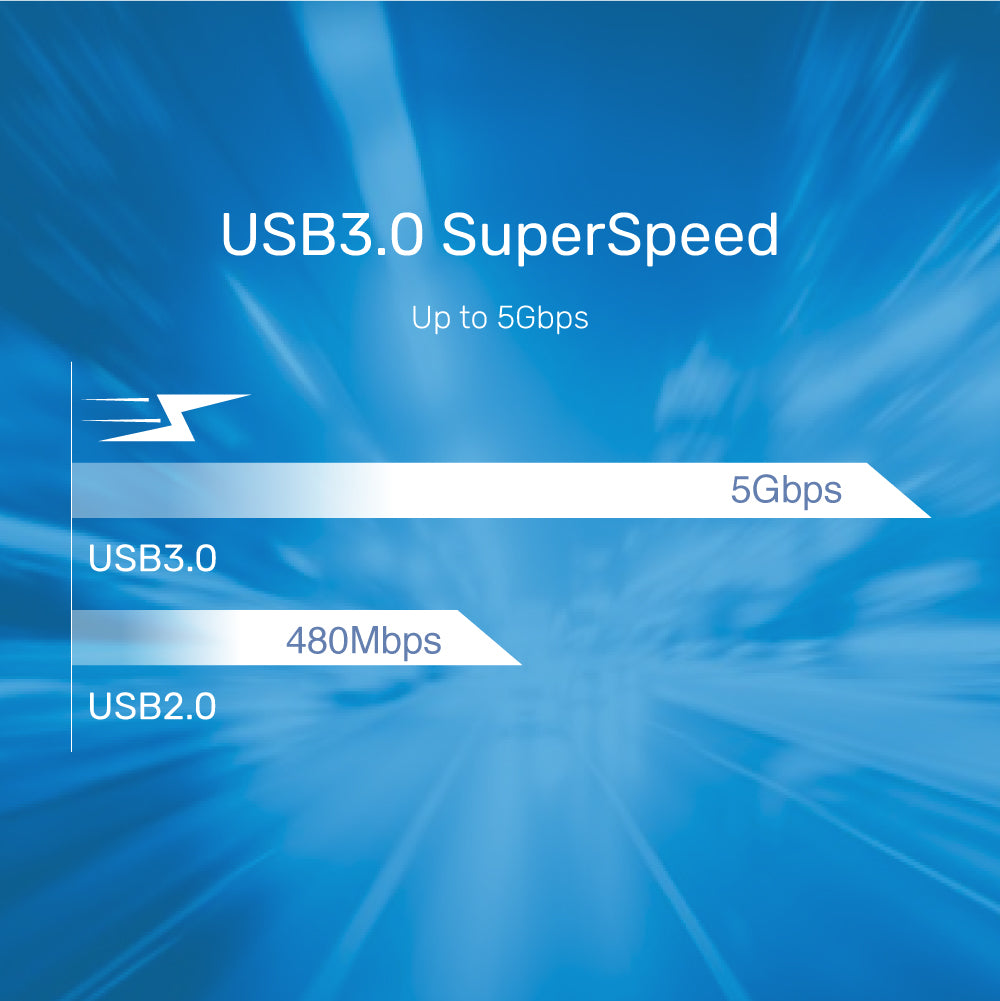
SmartLink Trinity USB 3.0 to 3 Ports HDD / SSD Adapter
This versatile adapter supports dual-head connections for 3.5" and 2.5" IDE drives, as well as SATA II HDDs/SSDs in both sizes, allowing for simultaneous operation of three hard drives. It features a SATA II connector supporting up to 18 TB, and dual-head IDE connectors (40pin and 44pin) for various optical drives.

Designed For Multiple 2.5"/3,5" HDD/SSD
Support SATA II/I and IDE interface, including 2.5" and 3.5" SATA I/ SATA II HDD / SSD up to 18 TB and DVD-ROM, CD-ROM, CD-RW, DVD-RW, DVD + RW Optical Drive.

Reliable Power and Versatile Connectivity
Stable electricity supply, supported by a 12V 2A power adapter. This ensures consistent performance for your HDD and SSD drives.
Included with the adapter is a 12V 2A power supply and a 4-pin cable specifically designed for 3.5" IDE drives, making it easy to connect and power a variety of storage devices. This versatility allows for seamless integration of both SATA and IDE technologies in your setup.

Energy Conservation with Auto Sleep Mode
Auto Sleep Mode that activates after 30 minutes of inactivity, automatically entering sleep mode to conserve energy. This thoughtful design not only reduces power consumption but also helps extend the battery life of connected devices. Enjoy a more efficient storage solution that prioritizes sustainability while maintaining high performance.
| Operating System | Windows 10/ 11 (32/ 64bit), Linux kernel 3.x, Mac OS 10.6 or above |
|---|---|
| Host Port Compatibility | USB-A |
| Connector Type | 1 x SATA Connector |
| Host Power (PD) | DC 12V2A |
| USB-A | 1 x 5Gbps (male) |
| SSD Compatibility | SATA SSD |
| Data transfer rate | 5Gbps |
| Cable Length | 80cm |
| Dimensions | 99.0mm x 73.0mm x 17.0mm |
| Material | ABS |
| Colour | Black |
- 1 x SmartLink Trinity
- 1 x 12V2A Power Adapter
- 1 x 4PIN Power Cable
Choose options
