



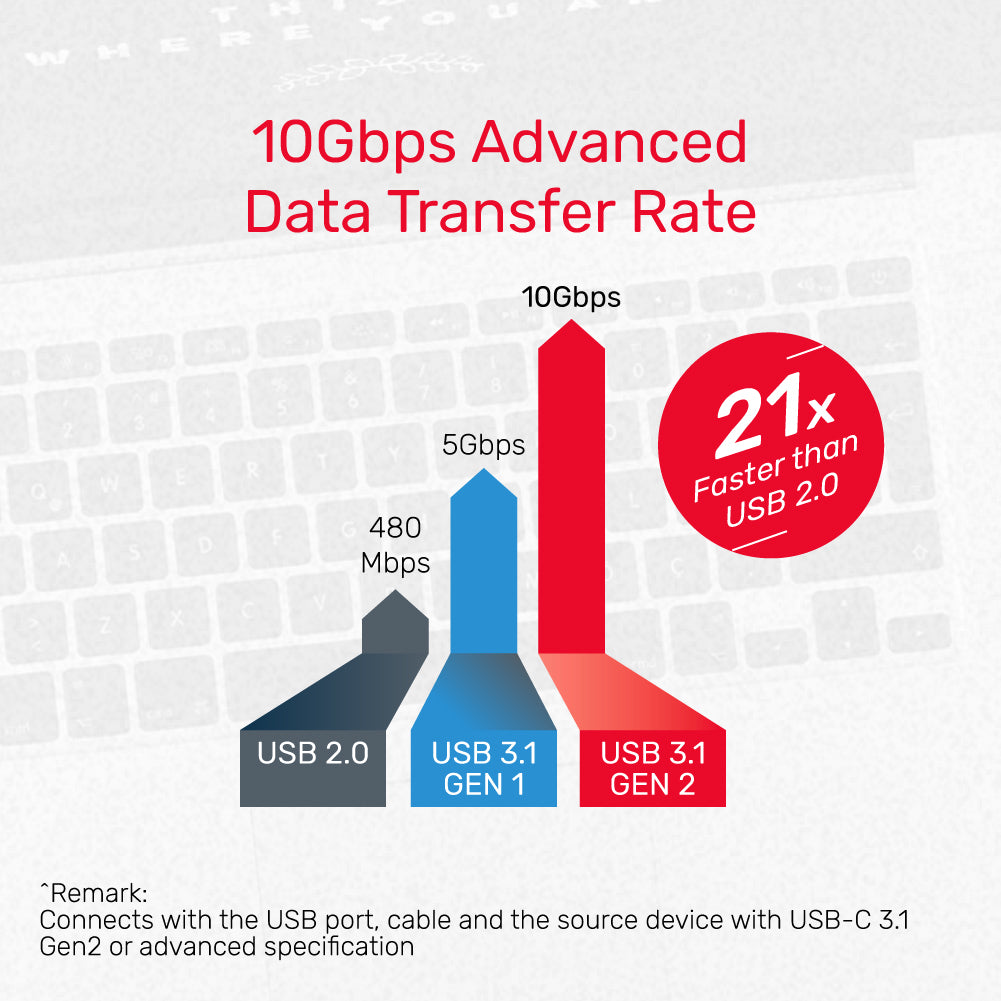

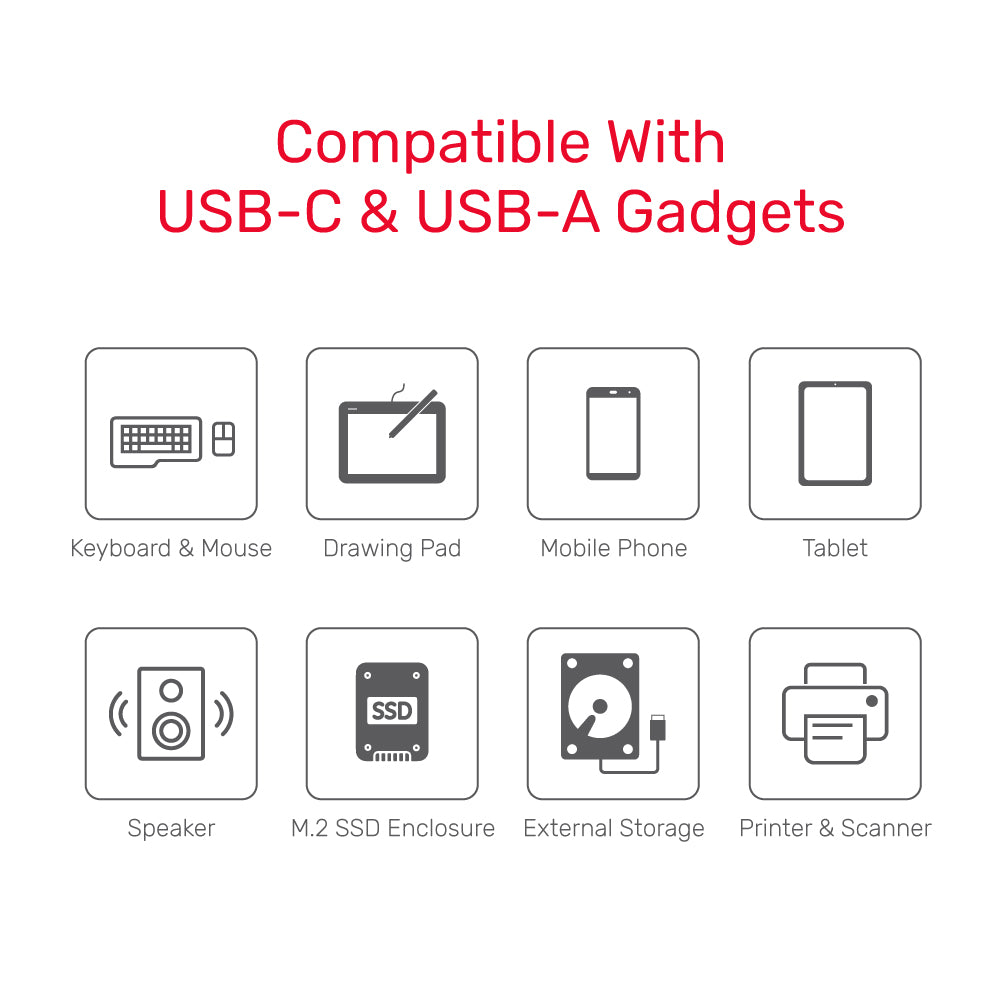
uHUB Q4 Advanced 4-in-1 USB-C Hub in 10Gbps
Overview
Specification
What's In the Box
Enhance your connectivity with our Compact 4-Port USB Hub, designed to provide versatile and high-speed connections for all your devices in a sleek and stylish package.
| Works With | Windows 10/11 (32/64bit), Linux kernel 3.x, Mac OS 10.6 or above |
|---|---|
| Host Port Compatibility | USB-C, USB-A |
| Host Power (PD) | PD4.5W |
| USB-A | 2 x 5Gpbs (Downstream) |
| Power Supply | 5V0.9A |
| Power Source | USB-C |
| Dimensions | 60.0mm x 40.0mm x 9.5mm |
| Colour | Black |
- 1 x uHUB Q4 Advanced for 4-Port USB-C & A Expansion
- 1x User Manual
Choose options
