




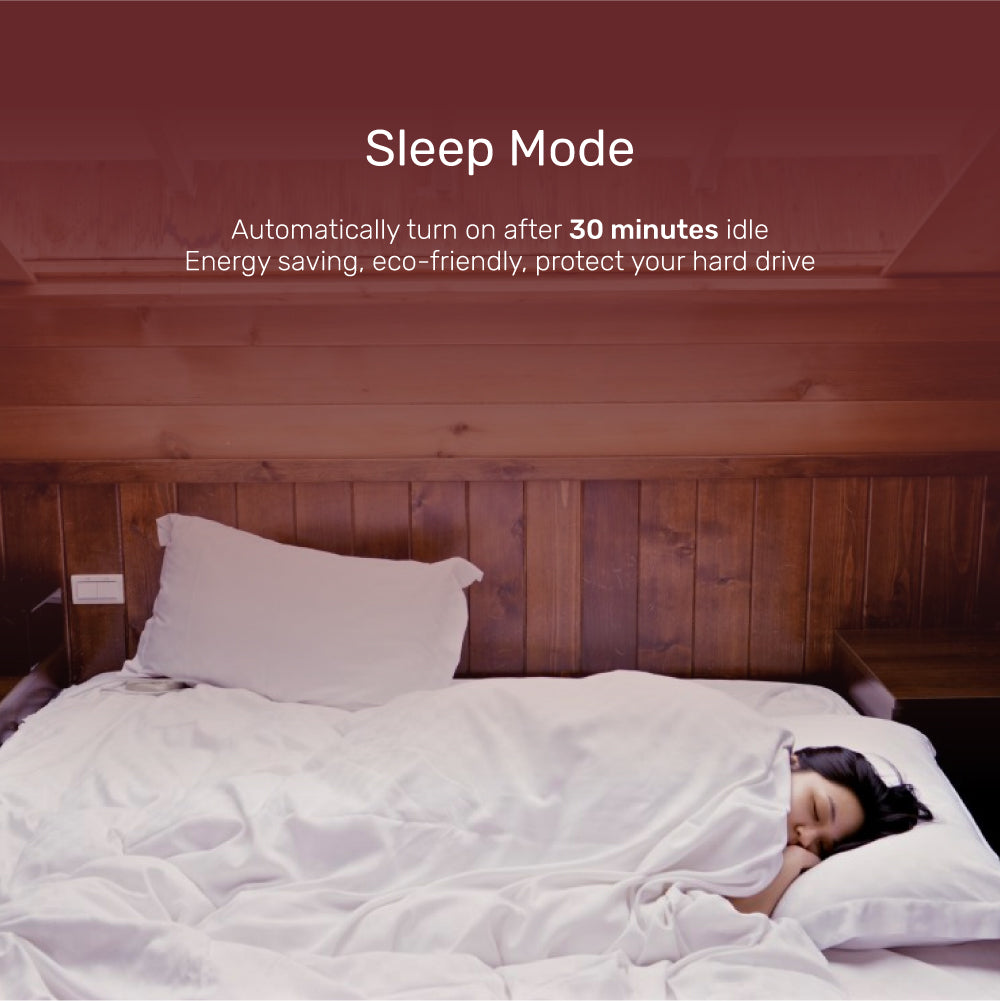
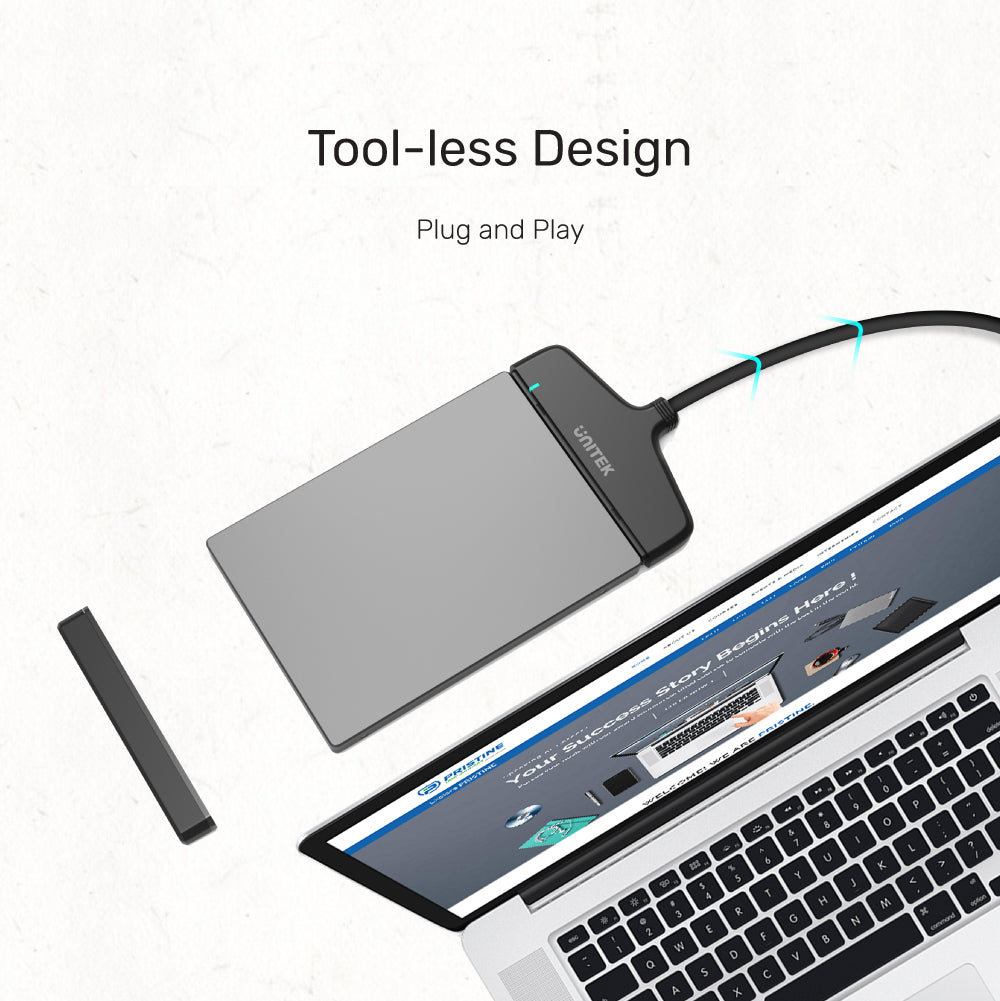
SmartLink Manta C USB-C to 2.5" SATA III Adapter
The SmartLink Manta C USB-C to 2.5" SATA III Adapter is a versatile solution for quickly backing up, moving, or archiving files from your notebook or PC. Designed for ease of use, this adapter allows you to connect any 2.5" SATA hard drive or solid-state drive to your computer via a USB-C port.

Salvage The Data And Transfer Content
Supporting USB 3.1 Gen 1 with speeds up to 5Gbps and UASP, it boosts data transfer efficiency by up to 60%. With UASP technology, you can enjoy up to 70% faster read speeds and 40% faster write speeds compared to traditional USB 3.0, making it an essential tool for quick and reliable data management.

Support All 2.5" External SATA Hard Drive
HDD and SSD with any capacity can be connected via the SATA III interface

Tool-less Design for Effortless Use
Easy installation with no drivers required. Its plug-and-play functionality means you can get started right away. Additionally, the adapter is light and portable, making it an ideal solution for on-the-go data transfer and management. Enjoy hassle-free connectivity wherever you are!
| Operating System | Windows 10/ 11 (32/ 64bit), Linux kernel 3.x, Mac OS 10.6 or above |
|---|---|
| Host Port Compatibility | USB-C |
| Connector Type | 1 x SATA Connector |
| USB-C | 1 x 5Gbps (male) |
| SSD Compatibility | SATA SSD |
| Data transfer rate | 5Gbps |
| Cable Length | 30cm |
| Dimensions | 71.0mm x 41.0mm x 9.0mm |
| Material | ABS |
| Colour | Black |
- 1 x USB-C to SATA6G Converter
- 1 x User Manual
Choose options
