


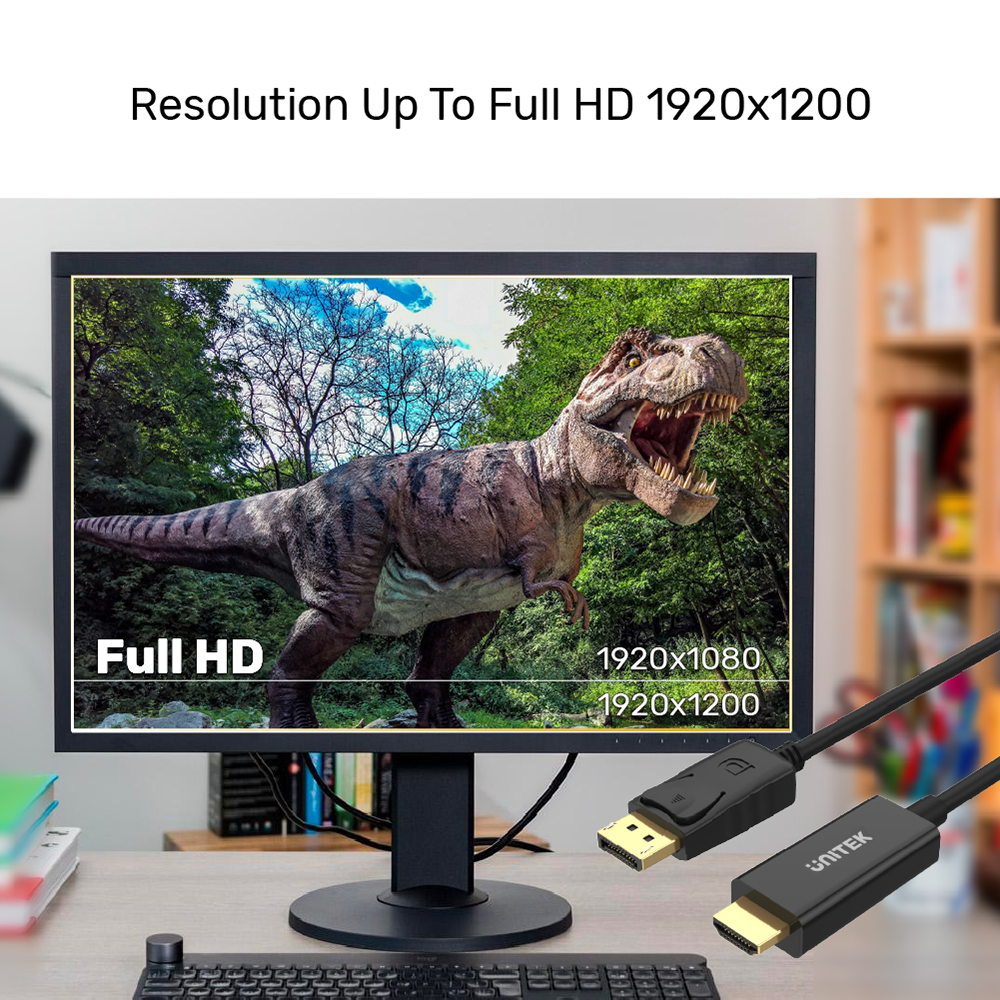

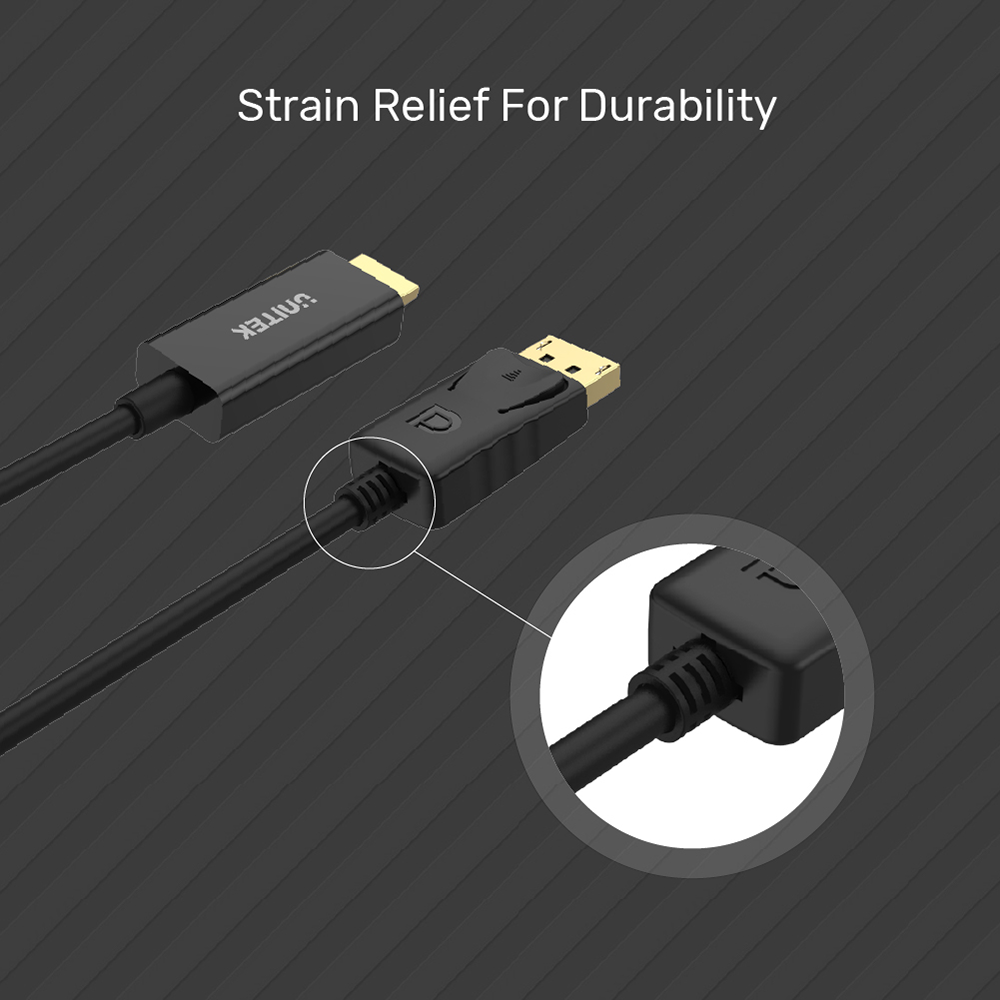
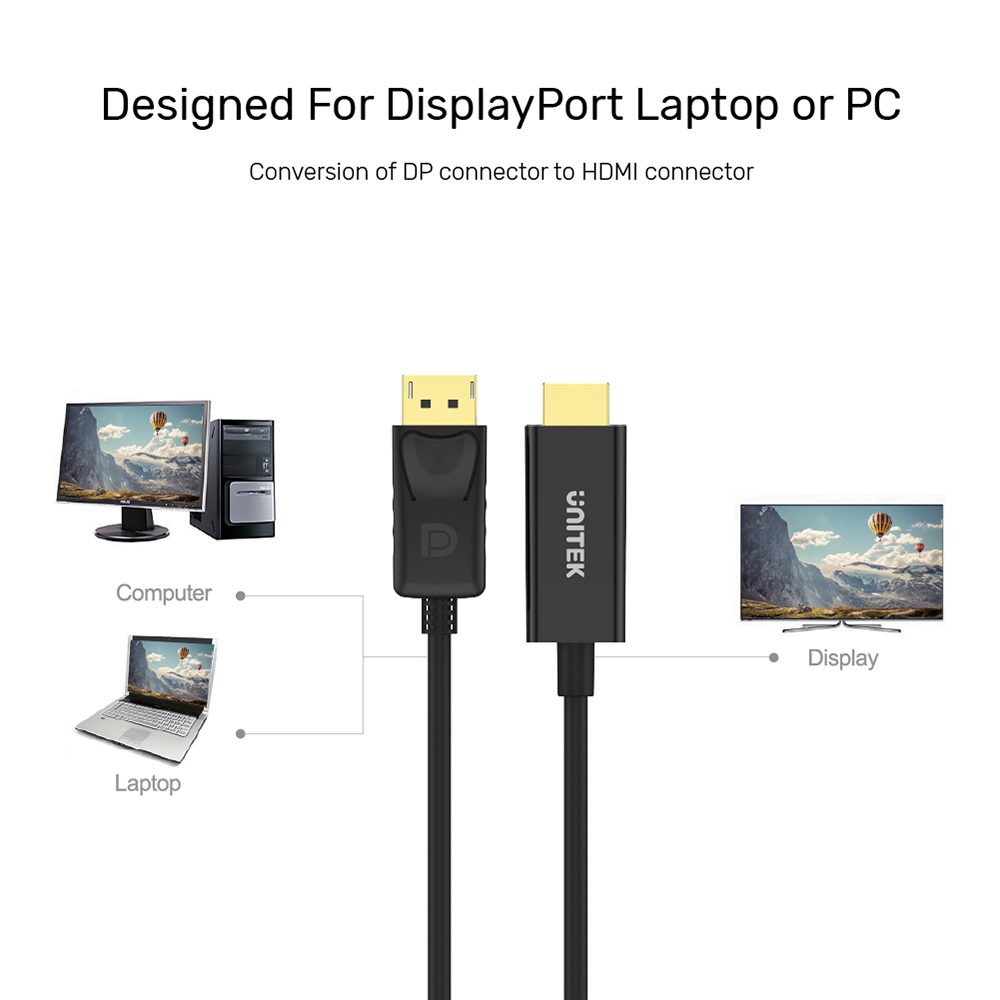
DisplayPort to HDMI 1080P Full HD Cable
The UNITEK DisplayPort to HDMI Cable enables easy conversion from DisplayPort to HDMI, supporting resolutions up to 1920x1200 for Full HD clarity. This 1.8-meter cable allows for simultaneous audio and visual pass-through, provided the video source supports it. With a straightforward plug-and-play design, no software installation is required, making it user-friendly. Ideal for connecting monitors, projectors, and HDTVs, this sleek black cable combines performance and convenience.

DisplayPort to HDMI Cable for Full HD Visuals
Connect your PC or laptop to an HDMI display with this cable, supporting resolutions up to 1920x1200 Full HD. Enjoy simultaneous audio and video pass-through with easy plug-and-play setup—no software required. Ideal for monitors and HDTVs.

Seamless DisplayPort to HDMI Connection with Audio & Video Pass-Through
Enjoy Full HD visuals and synchronized audio on your HDMI display. This cable ensures effortless plug-and-play connectivity from your DisplayPort device, perfect for home entertainment or gaming setups.

DisplayPort to HDMI Cable with Strain Relief for Enhanced Durability
Engineered with strain relief at the connectors, this cable resists bending and wear, ensuring a longer lifespan and reliable performance for all your DisplayPort to HDMI connections.

Effortless DisplayPort to HDMI Conversion for Laptops and PCs
Seamlessly connect your DisplayPort-equipped laptop or PC to any HDMI display. Enjoy smooth, high-quality visuals—ideal for workstations, home entertainment, and presentations.
| Max Output Resolution | 2K@60Hz (PC), 1080p (HDTV) |
|---|---|
| HDMI | 1 (Downstream) |
| DisplayPort | 1 (Upstream) |
| Cable Length | 1M |
| Cable Type | DisplayPort to HDMI |
| Material | PVA |
| Colour | Black |
- 1 x DisplayPort to HDMI 1080P Full HD Cable
Choose options
