




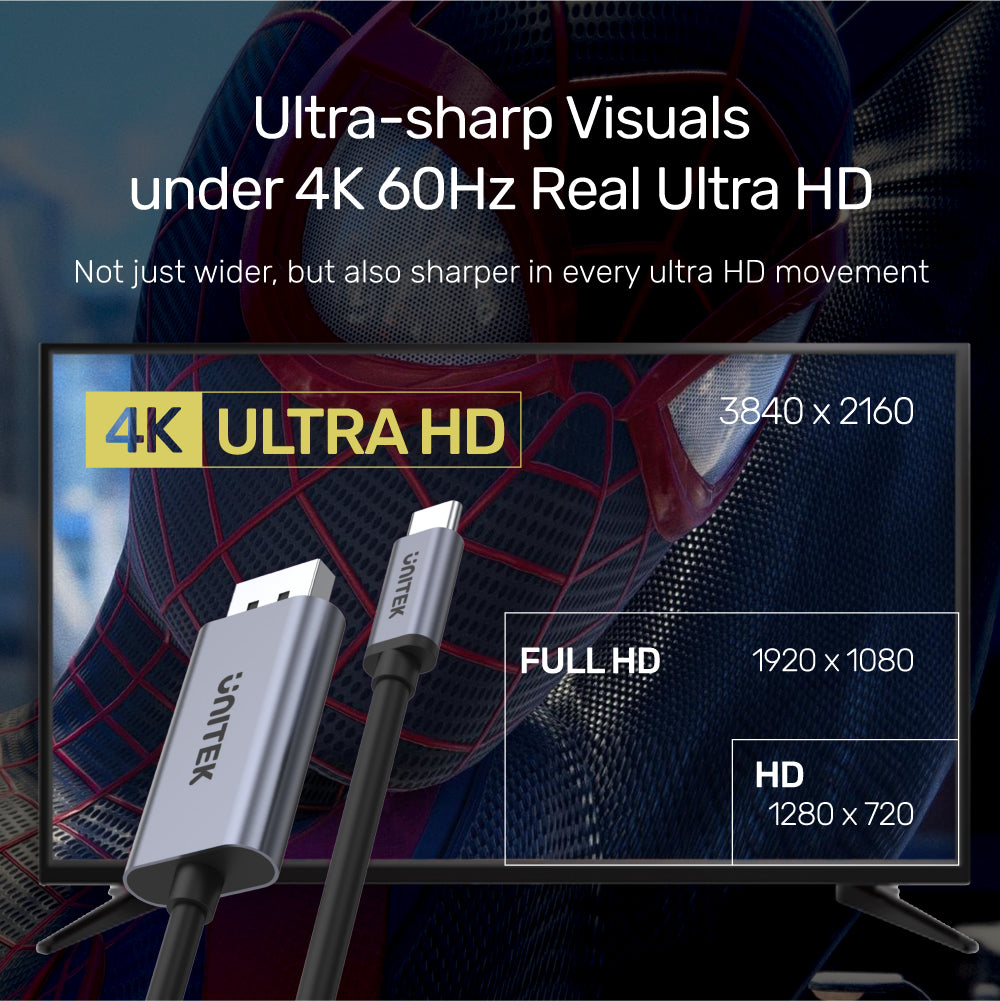
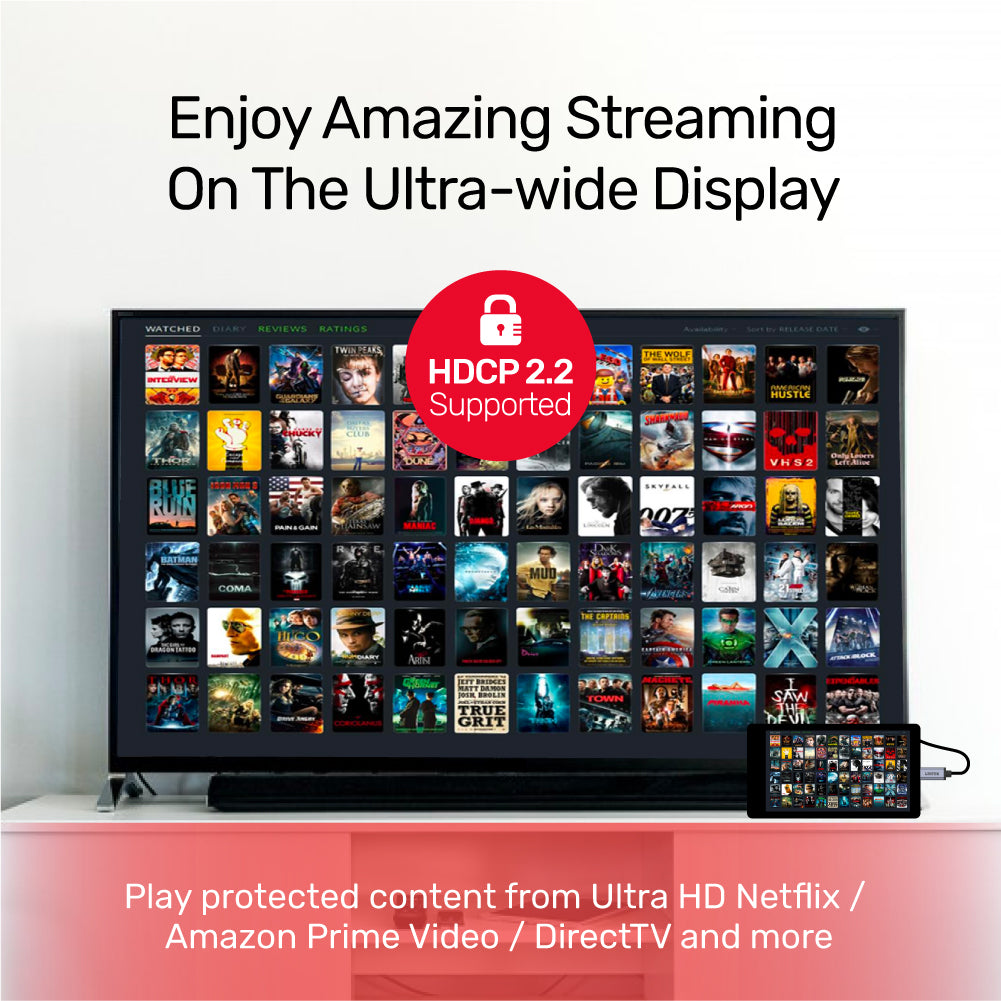
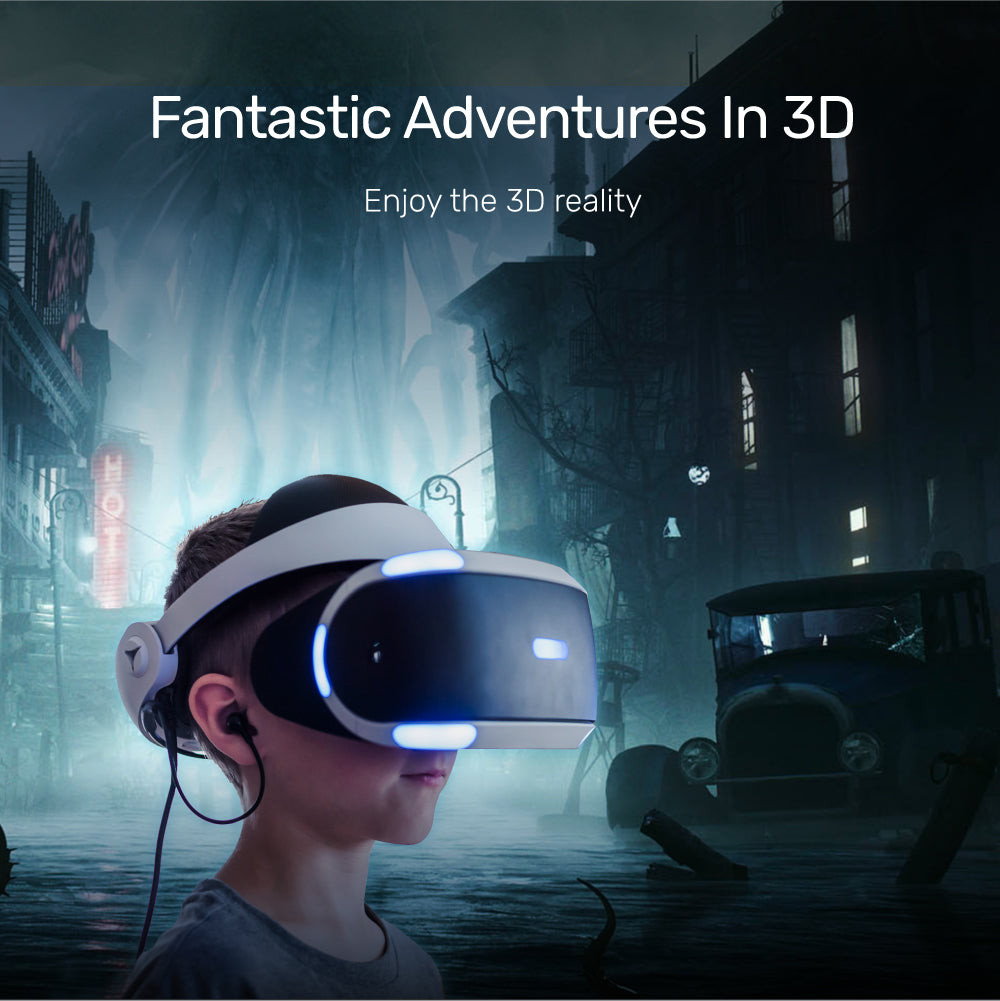

4K 60Hz USB-C to DisplayPort 1.2 Cable
The UNITEK 4K 60Hz USB-C to DisplayPort 1.2 Cable delivers breathtaking 4K Ultra HD visuals at 60Hz, transforming your viewing experience. Designed for USB-C devices with Thunderbolt 3 or DisplayPort Alt Mode, this cable connects effortlessly to TVs or monitors from PCs, laptops, iPad Pro, tablets, or smartphones. With HDCP 2.2 support, enjoy seamless streaming of 4K content from Netflix, Amazon Prime Video, and more. Its sleek, durable design ensures stunning visuals and plug-and-play convenience anytime, anywhere.
Remark: 4K Netflix compatibility requires a 2018 or later Mac with an Apple T2 Security chip and macOS 11.0 Big Sur using the latest Safari browser.

Strong Compatibility
Robust compatibility with a variety of devices. Connect your USB-C devices, such as computers and tablets, to DisplayPort devices including monitors and projectors. Enjoy crisp, high-resolution visuals at 60Hz, making it perfect for both work and entertainment!

Fantastic Adventures in 3D
Experience immersive 3D reality with our USB-C to DisplayPort cable. Easily connect your USB-C (Thunderbolt 3 or DisplayPort Alternate Mode) equipped devices—whether it's a PC, laptop, iPad Pro, tablet, or smartphone—to your TV or monitor. With support for 4K Ultra HD, you can enjoy stunning sensory experiences anytime, anywhere!
| Max Output Resolution | 4K@60Hz |
|---|---|
| DisplayPort | 1 x 4K@60Hz |
| USB-C | 1 (Upstream) |
| Cable Length | 2M |
| Cable Type | USB-C to Display Port |
| Dimensions | 20.0mm x 10.9mm x 6.0mm (USB-C), 40.3mm x 25.2mm x 10.0mm (Display Port) |
| Material | Aluminum Alloy |
| Colour | Space Grey |
- 1 x USB-C to DisplayPort Cable
- 1 x User Manual
Choose options
