



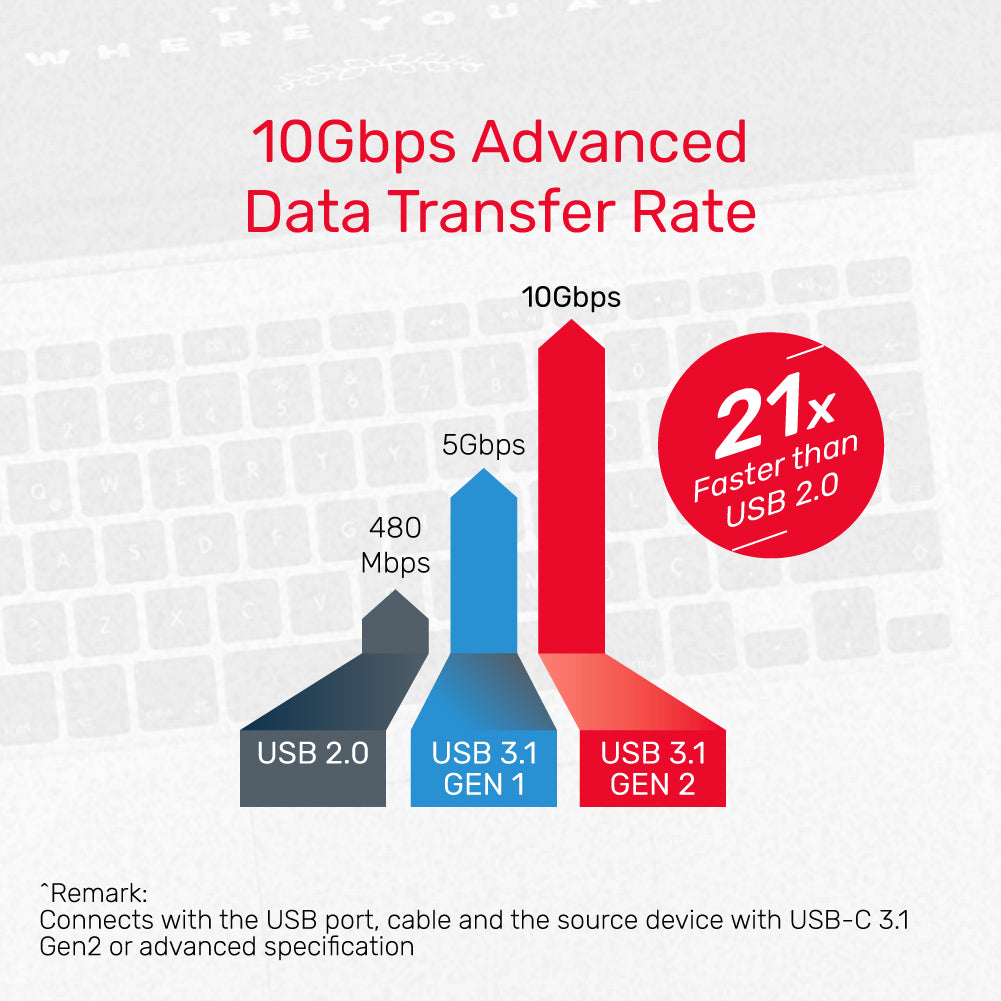

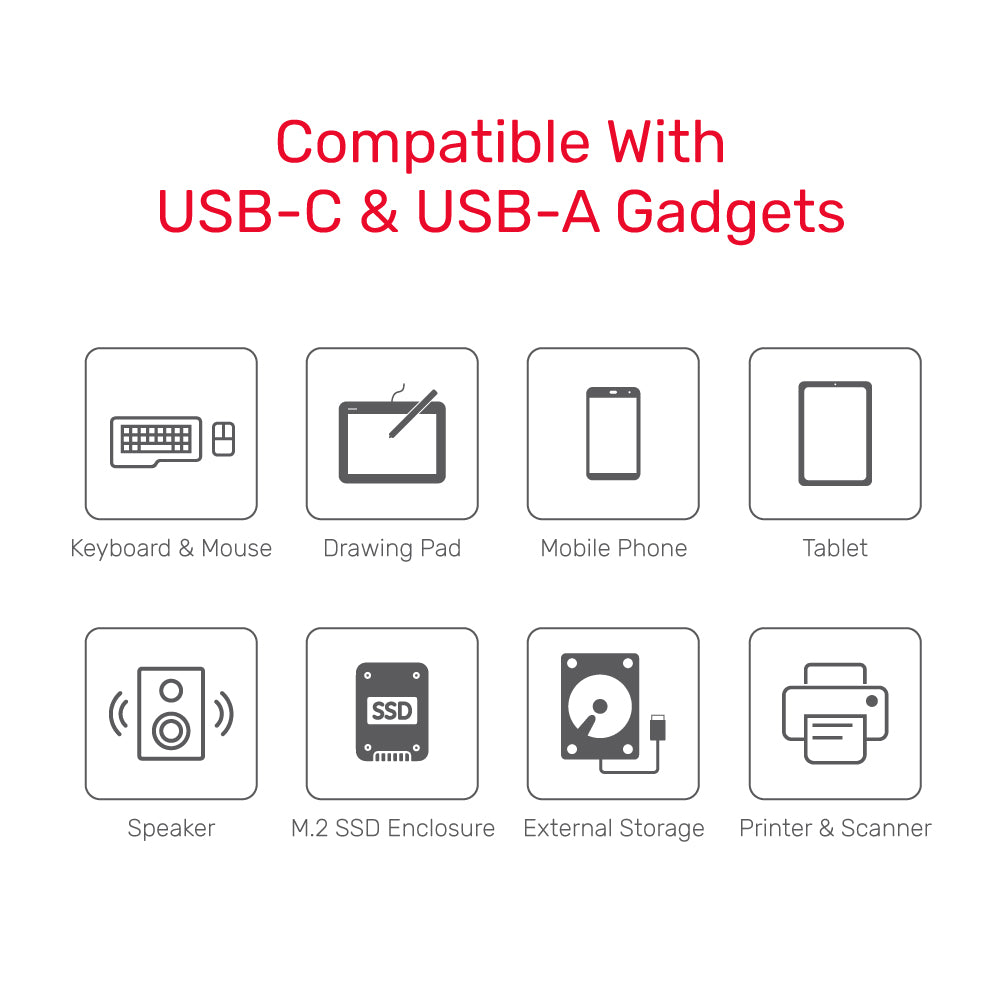
uHUB Q4 Advanced 4-in-1 USB-C Hub in 10Gbps
Product Overview:
Product Features:
1 x uHUB Q4 Advanced for 4-Port USB-C & A Expansion
- 4-Port USB expansion with USB3.1 Gen2 10Gbps SuperSpeed
- 2 ports for USB-C expansion
- Miniature dimension
- Anti-fingerprint aluminium-alloy housing
Product Features:
- Total 4 ports, 2 USB-C ports plus 2 USB-A ports for easy expansion. With USB3.1 Gen2 specification, the data transfer rate up to 10Gbps. Backward compatible with USB3.1/2.0/1.1.
- USB-C connector allows you to connect with USB-C equipped computer, tablet and smartphone for data sync (the USB-C port on your device requires data transfer function).
- A miniature hub with an incredibly compact size.
- With an anti-fingerprint aluminium housing, eminent and durable during the long-lasting usage.
- With a LED indicator, expresses the working status of the hub.
- Bus-powered, no power adapter needed.
- Plug and play, no driver required.
- Dimension: 60mm x 40mm x 9.5mm
- Upstream: USB-C Male
- Downstream: USB-A x2, USB-C x2
- Color: Black
1 x uHUB Q4 Advanced for 4-Port USB-C & A Expansion
Shipping cost will be calculated during checkout. International duties & taxes may apply and are not calculated at checkout.
