





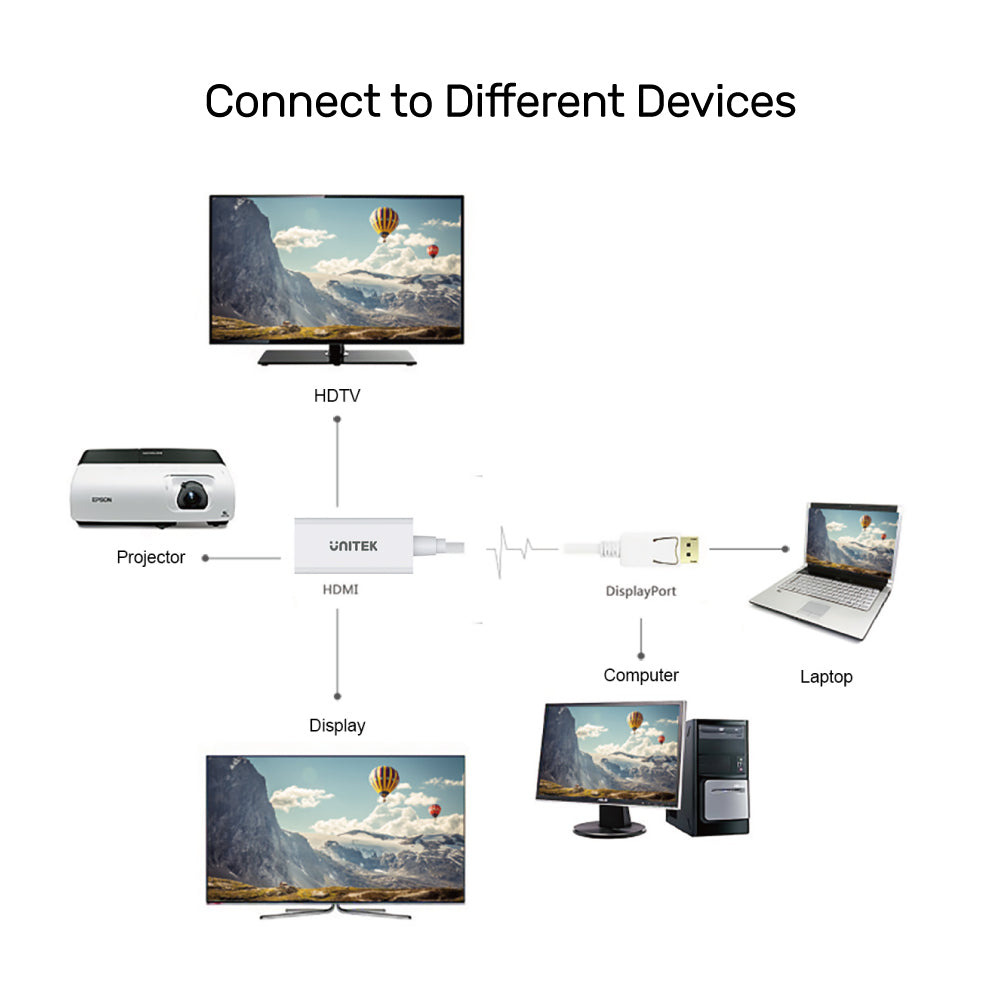
4K 30Hz DisplayPort to HDMI 1.4 Adapter
4K 30Hz Visual Feast: The DP to HDMI adapter offers 4K resolutions up to 4K(4096x2160)@30Hz, backward compatible with 2K(2560x1440)@60Hz, 1080P@120hz. Unlike other DP to HDMI adapter that only supports 1080P refresh rate, this 4K Display Port to HDMI converter is ideal to get the most out of your new 4K TV.
Plug & Play: No driver or software required, HDCP 2.1 compliant. Stream 4k content from any laptop or desktop computer with DisplayPort to a monitor, projector, or HDTV with HDMI input.
LATCHES DESIGN: DisplayPort connector with latches provides a secure connection, the latches will improve the connection stability in usage. When plugging out, please press the realse button and then pull out.
| Dimension | 54.0mm x 23.0mm x 12.0mm |
| Input | DisplayPort |
| Output | HDMI |
| Cable Length | 20cm |
| Material / Color | ABS Housing / White |
Shipping cost will be calculated during checkout. International duties & taxes may apply and are not calculated at checkout.
Shipping & Delivery
For shipping quotes, "Checkout" the item you want to buy, enter your shipping details and the shipping rates will automatically generate based on the item's weight and the delivery location.
If the shipping rates do not generate, please contact us.
Normal Shipping Times: 3-14 business days
The final shipping days depend on local logistics and transportation times.
Delays:
Unitek is not responsible for delays in shipping caused by extraneous factors (such as incorrect addresses, weather, inspections, labor disputes, and/or transportation problems). We cannot be responsible for lost or damaged packages.
Duties & Taxes:
When customs clearance is required for cross-border shipments, any import taxes, customs duties, fees, or VAT (Value Added Tax) imposed by the receiving area are the responsibility of the recipient.
These charges are beyond Unitek's control, and we cannot predict their amount. You are responsible for paying any such additional costs and for complying with the laws and regulations applicable to your country of residence.
If you refuse to pay the applicable charges upon arrival, the goods may be returned to us at your expense.
In such cases, you will receive a refund for the product value paid, minus return shipping costs. Initial shipping fees are non-refundable. If return shipping costs exceed the product value, no refund or return will be processed. For more information, please contact your local customs office.
Global Shipping Notes:
China and Taiwan: Customers in China are required to email a copy of their Resident ID or passport after order confirmation
Korea: Please use your Korean name (not in English) and include your Personal Customs Code.
South Africa: Provide your ID number.
Brazil: Provide your CPF tax number.
Chile: Provide your RUT number.
Turkey: Provide your Turkish ID number.
For any other questions or inquiries, please contact us.
Shipping & Delivery
For shipping quotes, "Checkout" the item you want to buy, enter your shipping details and the shipping rates will automatically generate based on the item's weight and the delivery location.
If the shipping rates do not generate, please contact us.
Normal Shipping Times: 3-14 business days
The final shipping days depend on local logistics and transportation times.
Delays:
Unitek is not responsible for delays in shipping caused by extraneous factors (such as incorrect addresses, weather, inspections, labor disputes, and/or transportation problems). We cannot be responsible for lost or damaged packages.
Duties & Taxes:
When customs clearance is required for cross-border shipments, any import taxes, customs duties, fees, or VAT (Value Added Tax) imposed by the receiving area are the responsibility of the recipient.
These charges are beyond Unitek's control, and we cannot predict their amount. You are responsible for paying any such additional costs and for complying with the laws and regulations applicable to your country of residence.
If you refuse to pay the applicable charges upon arrival, the goods may be returned to us at your expense.
In such cases, you will receive a refund for the product value paid, minus return shipping costs. Initial shipping fees are non-refundable. If return shipping costs exceed the product value, no refund or return will be processed. For more information, please contact your local customs office.
Global Shipping Notes:
China and Taiwan: Customers in China are required to email a copy of their Resident ID or passport after order confirmation
Korea: Please use your Korean name (not in English) and include your Personal Customs Code.
South Africa: Provide your ID number.
Brazil: Provide your CPF tax number.
Chile: Provide your RUT number.
Turkey: Provide your Turkish ID number.
For any other questions or inquiries, please contact us.
To set up completely, you have to adjust setting in 'Displays' and 'Audio'.
To set the display:
1.With your display monitor connected to your Mac, open Apple -> System Preferences.
2.Select 'Displays' with its big blue screen icon
3. Go under 'Arrangement' section
4. Check the Mirror Displays checkbox
To set audio:
1.With your display monitor connected to your Mac, open Apple -> System Preferences.
2. Select 'Sound' with a speaker icon
3. Go under 'Select a device for sound output' section to see if you see your display monitor as an output
4. Choose the monitor instead of built-in speaker as your audio outlet
To set up completely, you have to adjust setting in 'Screen' and 'Audio'.
To set screen:
1. Right-click any empty area of your desktop, and then click Screen resolution
2. Click the multiple displays drop-down list, and then select 'Duplicate these displays'.
3. If the display monitor is not listed, click 'Detect'.
To set audio:
1. Open Control Panel
2. Select 'Hardware and Sound' - 'Sound'
3. Under the 'Playback' tab, select the proper device as default device.
4. Click "OK". Justify the volume at the down-right corner if needed.
