








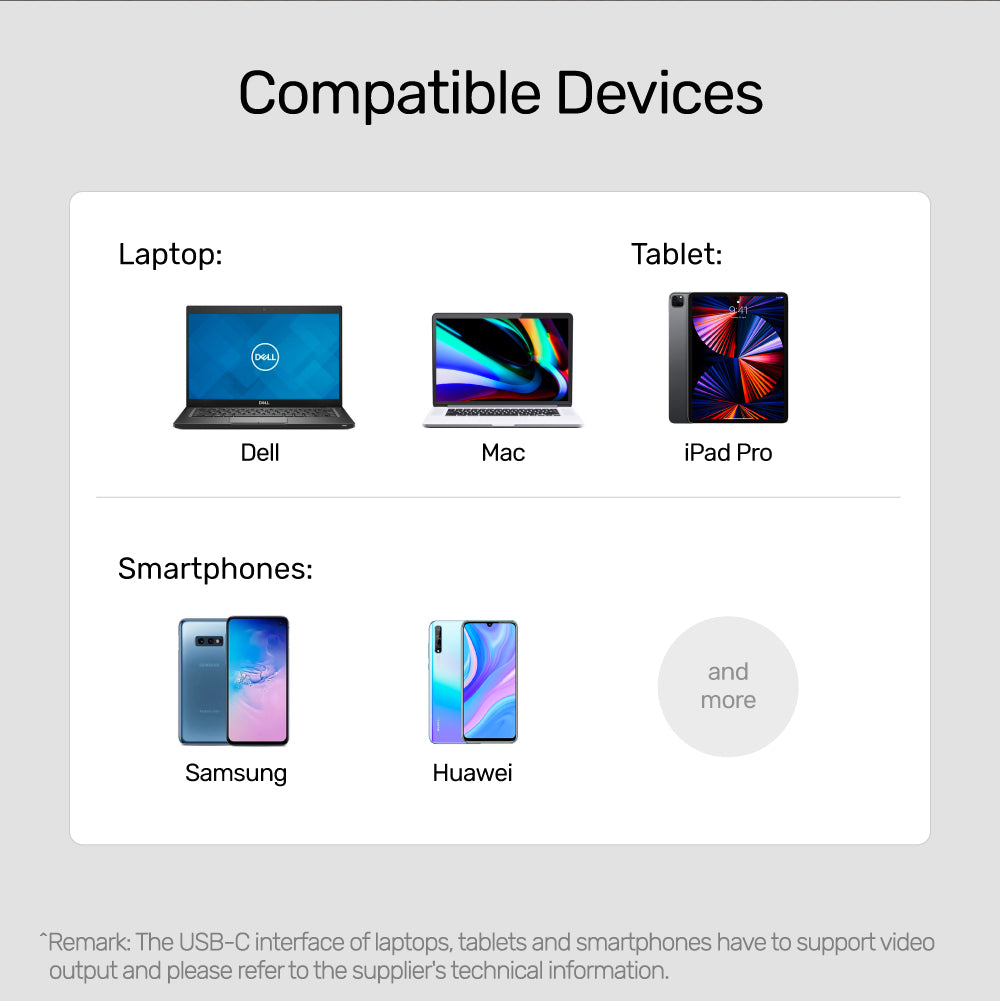
8K USB-C to HDMI 2.1 Adapter With HDCP2.3
- Designed for 8K enjoyments
- Lastest TV game-console 4K 120Hz supported
Products Features:
• Support HDMI 2.1 with 8K@60Hz high definition as well as 4K up to 120Hz, HDR deep color depths & sharp images output, and a full range of digital multi-channel audio. Backward compatible with 4K, 2K, 1080P and 720P. The refresh rate might be lower while HDR is on.
• HDMI 2.1 specifications features and supports Dynamic HDR, DSC1.2a, VRR, etc.
• USB-C connector allows you to connect with a computer or a tablet which equipped Thunderbolt 3 port or USB-C port that supports DisplayPort Alt Mode (DP Alt Mode). 8K output requires the upstream hardware to support (e.g. Graphics Card) as well as USB-C Alt Mode DP 1.4 specification.
• Premium aluminium alloy casing for greater durability and better heat dissipation during full loading.
• Support HDCP 2.3, meet the requirement of Ultra HD Netflix or Amazon Prime Video and more. This adapter also supports 3D video.
• Plug and play, no driver required.
| Colour | Space Grey |
| Dimension | 51mm x 23mm x 12mm |
| Materials | Aluminium-Alloy Housing |
| Upstream | USB-C |
| Downstream | HDMI |
| Input | N/A |
| Output | N/A |
| Cable Length of Attached Cable | 15cm |
| Packaging Content | 1 x USB-C to HDMI 2.1 Adapter 1 x User Manual |
Shipping cost will be calculated during checkout. International duties & taxes may apply and are not calculated at checkout.
Shipping & Delivery
For shipping quotes, "Checkout" the item you want to buy, enter your shipping details and the shipping rates will automatically generate based on the item's weight and the delivery location.
If the shipping rates do not generate, please contact us.
Normal Shipping Times: 3-14 business days
The final shipping days depend on local logistics and transportation times.
Delays:
Unitek is not responsible for delays in shipping caused by extraneous factors (such as incorrect addresses, weather, inspections, labor disputes, and/or transportation problems). We cannot be responsible for lost or damaged packages.
Duties & Taxes:
When customs clearance is required for cross-border shipments, any import taxes, customs duties, fees, or VAT (Value Added Tax) imposed by the receiving area are the responsibility of the recipient.
These charges are beyond Unitek's control, and we cannot predict their amount. You are responsible for paying any such additional costs and for complying with the laws and regulations applicable to your country of residence.
If you refuse to pay the applicable charges upon arrival, the goods may be returned to us at your expense.
In such cases, you will receive a refund for the product value paid, minus return shipping costs. Initial shipping fees are non-refundable. If return shipping costs exceed the product value, no refund or return will be processed. For more information, please contact your local customs office.
Global Shipping Notes:
China and Taiwan: Customers in China are required to email a copy of their Resident ID or passport after order confirmation
Korea: Please use your Korean name (not in English) and include your Personal Customs Code.
South Africa: Provide your ID number.
Brazil: Provide your CPF tax number.
Chile: Provide your RUT number.
Turkey: Provide your Turkish ID number.
For any other questions or inquiries, please contact us.
Shipping & Delivery
For shipping quotes, "Checkout" the item you want to buy, enter your shipping details and the shipping rates will automatically generate based on the item's weight and the delivery location.
If the shipping rates do not generate, please contact us.
Normal Shipping Times: 3-14 business days
The final shipping days depend on local logistics and transportation times.
Delays:
Unitek is not responsible for delays in shipping caused by extraneous factors (such as incorrect addresses, weather, inspections, labor disputes, and/or transportation problems). We cannot be responsible for lost or damaged packages.
Duties & Taxes:
When customs clearance is required for cross-border shipments, any import taxes, customs duties, fees, or VAT (Value Added Tax) imposed by the receiving area are the responsibility of the recipient.
These charges are beyond Unitek's control, and we cannot predict their amount. You are responsible for paying any such additional costs and for complying with the laws and regulations applicable to your country of residence.
If you refuse to pay the applicable charges upon arrival, the goods may be returned to us at your expense.
In such cases, you will receive a refund for the product value paid, minus return shipping costs. Initial shipping fees are non-refundable. If return shipping costs exceed the product value, no refund or return will be processed. For more information, please contact your local customs office.
Global Shipping Notes:
China and Taiwan: Customers in China are required to email a copy of their Resident ID or passport after order confirmation
Korea: Please use your Korean name (not in English) and include your Personal Customs Code.
South Africa: Provide your ID number.
Brazil: Provide your CPF tax number.
Chile: Provide your RUT number.
Turkey: Provide your Turkish ID number.
For any other questions or inquiries, please contact us.

Deliver Signal through high-class chipset and HDMI2.1 specification

Enjoy gaming on with a tear-free display with a high refresh rate, VRR and ALLM.

HDR10 supported, for the wider color gamut and contrast

Allows to play the protected content from Ultra HD Netflix/ Amazon Prime Video/ DirectTV and more

Aluminium-alloy housing with excellent craftsmanship makes it compact and sleek

Please make sure your laptop/ cellphone/ tablet supports thunderbolt 3 or Display Output (DP ALT mode), OTHERWISE IT IS NOT COMPATIBLE. Please check with the device manufacturer.
There could be a couple reasons. Check your audio settings on your MacBook. Make sure the correct audio is selected.
Step1: Go into System Preferences
Step2: Click Sound
Step3: Select the HDMI source as opposed to the Internal Speakers
To set up completely, you have to adjust setting in 'Displays' and 'Audio'.
To set the display:
1.With your display monitor connected to your Mac, open Apple -> System Preferences.
2.Select 'Displays' with its big blue screen icon
3. Go under 'Arrangement' section
4. Check the Mirror Displays checkbox
To set audio:
1.With your display monitor connected to your Mac, open Apple -> System Preferences.
2. Select 'Sound' with a speaker icon
3. Go under 'Select a device for sound output' section to see if you see your display monitor as an output
4. Choose the monitor instead of built-in speaker as your audio outlet
To set up completely, you have to adjust setting in 'Screen' and 'Audio'.
To set screen:
1. Right-click any empty area of your desktop, and then click Screen resolution
2. Click the multiple displays drop-down list, and then select 'Duplicate these displays'.
3. If the display monitor is not listed, click 'Detect'.
To set audio:
1. Open Control Panel
2. Select 'Hardware and Sound' - 'Sound'
3. Under the 'Playback' tab, select the proper device as default device.
4. Click "OK". Justify the volume at the down-right corner if needed.
