







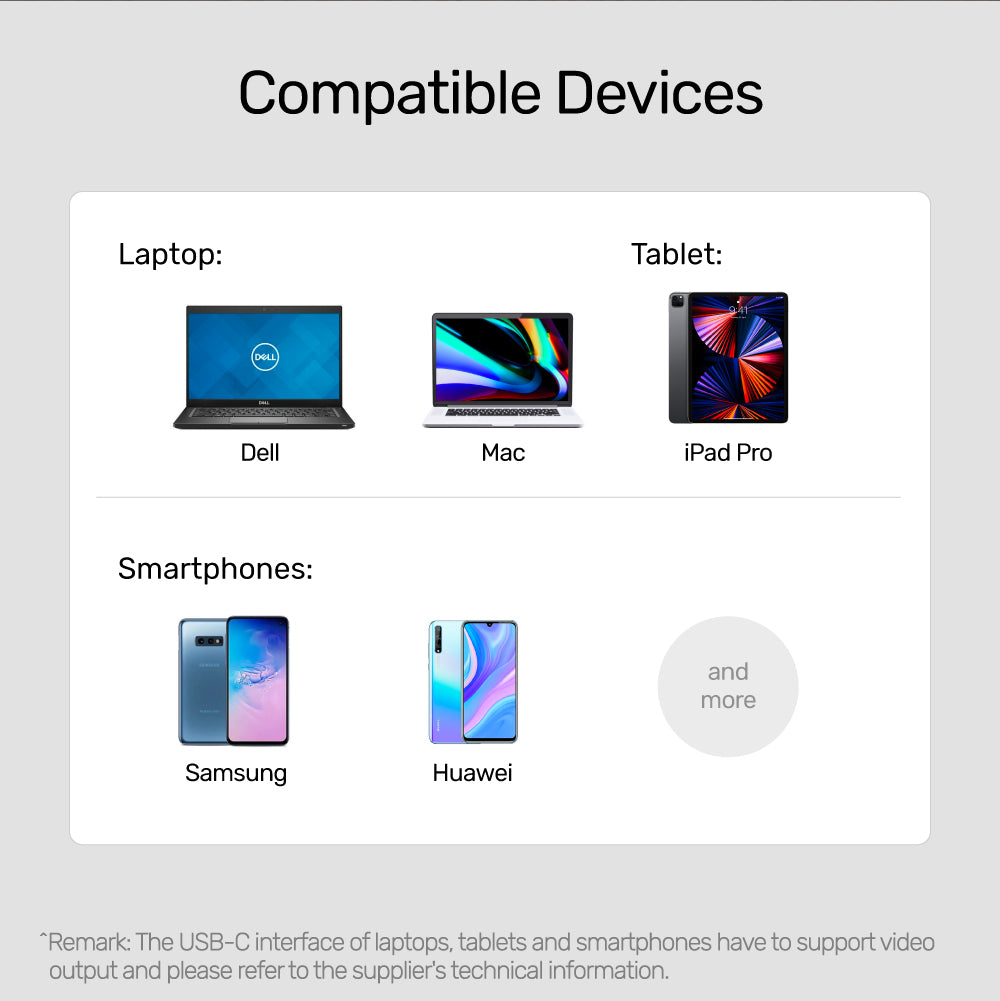
8K USB-C to HDMI 2.1 Adapter With HDCP2.3
Experience the future of display technology with the UNITEK 8K USB-C to HDMI 2.1 Adapter. Designed for ultimate enjoyment, this adapter supports the latest gaming consoles and delivers breathtaking visuals with high definition and deep color depths.

8K USB-C to HDMI 2.1 Adapter With HDCP2.3
Support HDMI 2.1 with 8K@60Hz high definition as well as 4K up to 120Hz, HDR deep color depths & sharp images output, and a full range of digital multi-channel audio. Backward compatible with 4K, 2K, 1080P and 720P. The refresh rate might be lower while HDR is on.

Cutting-Edge Features for Exceptional Quality
Experience the future of connectivity with our 8K USB-C to HDMI 2.1 Adapter, designed to meet HDMI 2.1 specifications. It supports Dynamic HDR, DSC 1.2a, and more, ensuring stunning visuals and smooth performance. Perfect for gamers and cinephiles seeking the highest quality in their viewing experience!

Authentic Video and Audio Quality
Enjoy authentic video and audio with our adapter, which supports HDR10 for a wider color gamut and enhanced contrast. This feature brings out the rich details and vibrant colors in your content, providing an immersive viewing experience that truly captivates. Perfect for movies, gaming, and presentations!

HDCP2.3 Compatible
Support HDCP 2.3, meet the requirement of Ultra HD Netflix or Amazon Prime Video and more. This adapter also supports 3D video.

Premium Aluminium Alloy Casing
Our adapter features a premium aluminium alloy casing, providing greater durability and improved heat dissipation during full loading. With dimensions of 51mm x 23mm x 12mm, it’s compact yet robust, making it an ideal choice for reliable performance in any setup. Enjoy both style and functionality!

Wide Compatibility
| Max Output Resolution | 8K@60Hz |
|---|---|
| HDMI | 1 |
| USB-C | 1 x Host |
| Cable Length | 15cm |
| Cable Type | USB-C to HDMI |
| Dimensions | 23.0mm x 51.0mm x 12.0mm |
| Material | Aluminum Alloy |
| Colour | Space Grey |
- 1 x USB-C to HDMI 2.1 Adapter
- 1 x User Manual
Choose options
