



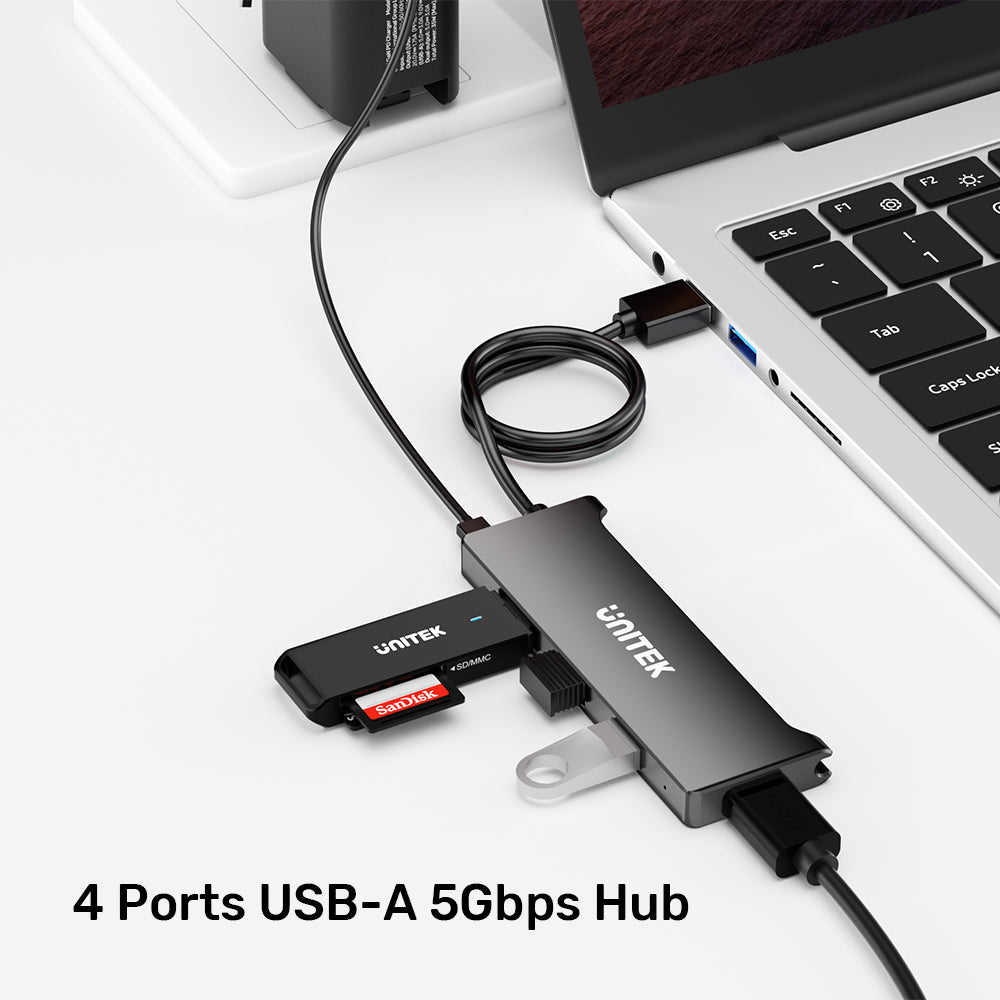




4 Ports USB-A 5Gbps Hub
Enhance your productivity with our Premium USB Docking Station, meticulously designed to support multitasking across multiple devices while offering a range of advanced connection options. Perfect for professionals and creatives alike, this docking station combines functionality with style.

UNITEK 4-Port USB 3.0 Hub – 5Gbps High-Speed Expansion
Expand your connectivity with four USB-A 3.0 ports supporting up to 5Gbps data transfer. Compact and portable, this hub features an optional Micro USB power port for stable performance with multiple devices. Plug and play—ideal for laptops, desktops, and all your peripherals.

Ultra-Fast 5Gbps Data Transfer
Expand your laptop’s connectivity with four high-speed USB 3.0 ports, delivering ultra-fast data transfer rates up to 5Gbps. Perfect for connecting multiple devices and ensuring efficient performance for all your peripherals.

Charge and Connect Multiple Devices with the UNITEK 4-Port USB 3.0 Hub
Effortlessly charge and sync your peripherals via USB-A with the UNITEK 4-Port USB 3.0 Hub. Ideal for expanding your laptop’s connectivity and powering multiple devices at your workspace.

Outstanding Heat Dissipation Meets High-Speed Connectivity
Experience high-speed connectivity and outstanding heat dissipation with the UNITEK 4 Ports USB-A 5Gbps Hub. This compact hub offers four USB 3.0 ports for fast data transfer and device charging, ensuring stable performance and universal compatibility for all your devices.

Compact Connectivity Anywhere
Compact and portable, the UNITEK 4 Ports USB-A 5Gbps Hub fits easily in your hand or bag, offering high-speed connectivity anywhere you go. Perfect for on-the-go use, its slim 10.6cm x 1cm design makes it easy to carry while providing fast data transfer and device charging.
| Works With | Windows 10/11 (32/64bit), Linux kernel 3.x, Mac OS 10.6 or above |
|---|---|
| Host Port Compatibility | USB-A |
| USB-A | 4 x 5Gpbs (Downstream), 1 (Upstream) |
| Micro USB | 1 |
| Power Supply | 5V2.4A |
| Power Source | Micro USB |
| Dimensions | 106.0mm x 36.0mm x 10.0mm |
| Material | PC |
| Colour | Black |
- 4 Ports USB-A 5Gbps Hub
- 1 x User Manual
Choose options
