


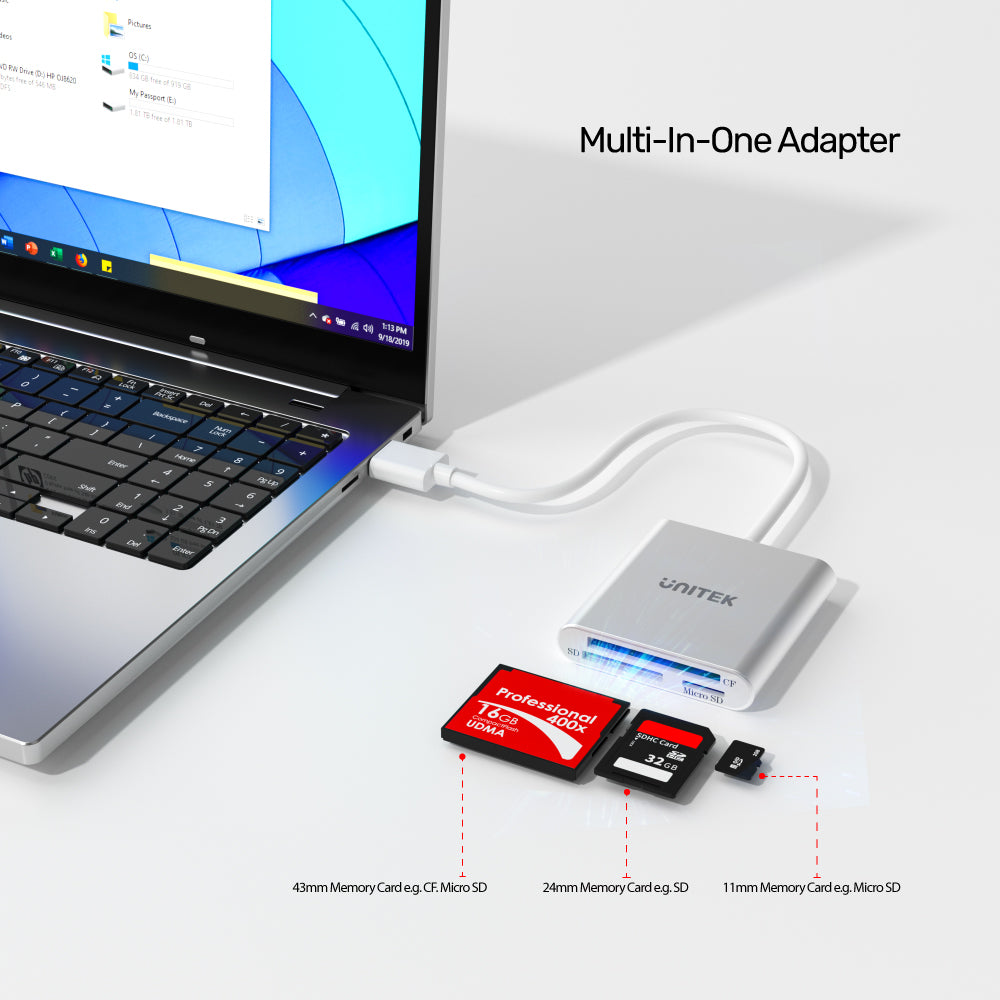
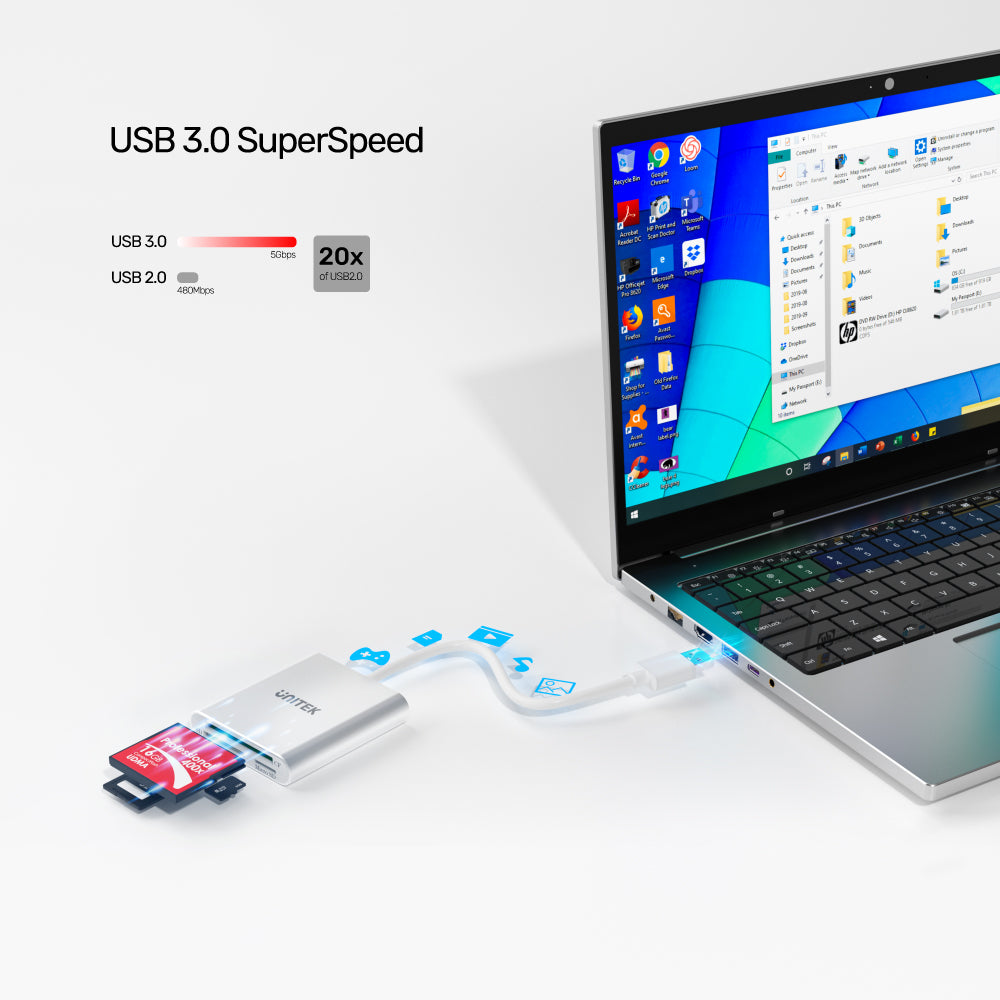
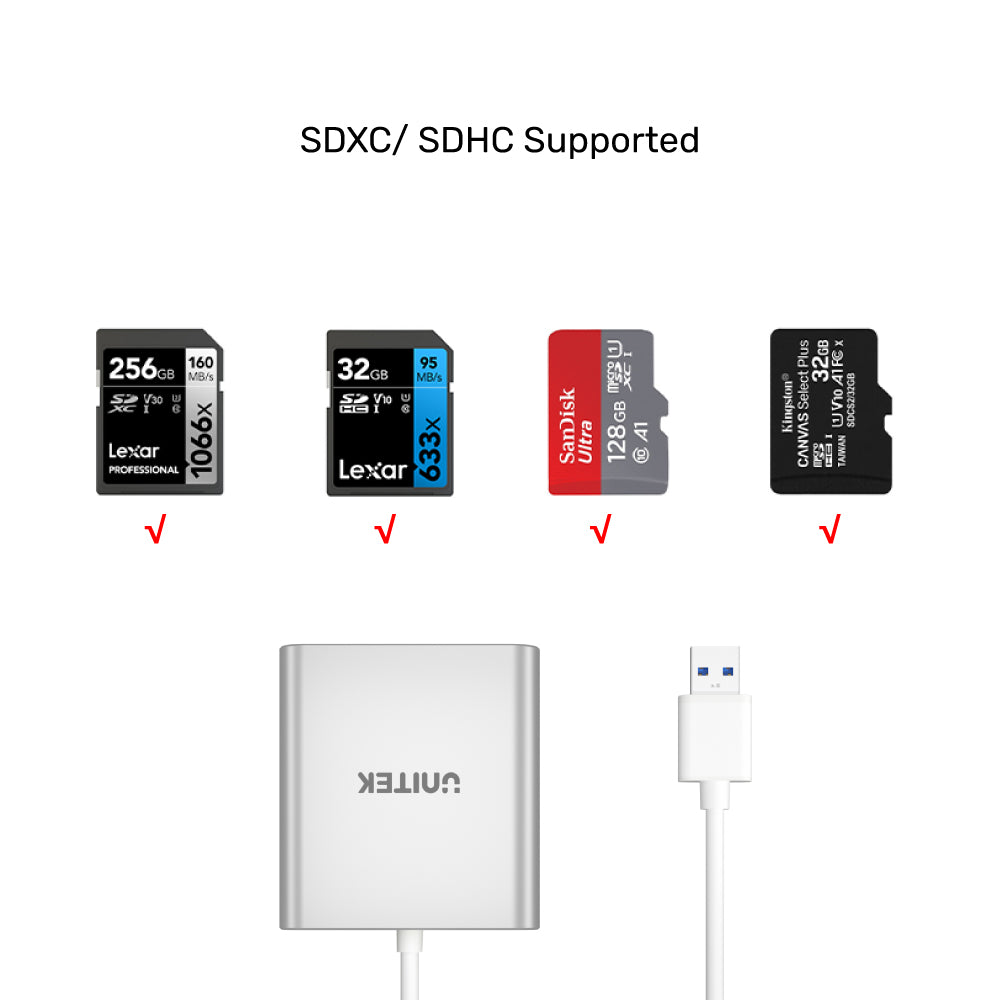
USB 3.0 3포트 메모리 카드 리더기
The Unitek USB 3.0 3-Port Memory Card Reader allows you to read and transfer data from CF, SD, and Micro SD cards simultaneously. It’s a versatile solution for cameras and various USB devices.

3-in-1 USB 3.0 Card Reader
No adapter needed. No external power supply required , USB Bus powered. Draw Power directly from USB3.0 Port.

USB 3.0 CF/SD/Micro Card Reader
Premium aluminum exterior and compact design, durable to scratches with wear-resistant PVC joint. Plug & Play and Hot swapping.

USB3.0 Superspeed
SuperSpeed data transfer rates of up to 5 Gbps. This efficient reader allows you to quickly access and transfer data from multiple memory cards simultaneously, making it an essential tool for photographers and content creators seeking to streamline their workflow. Enjoy fast and reliable connectivity with every use!
Choose options
