



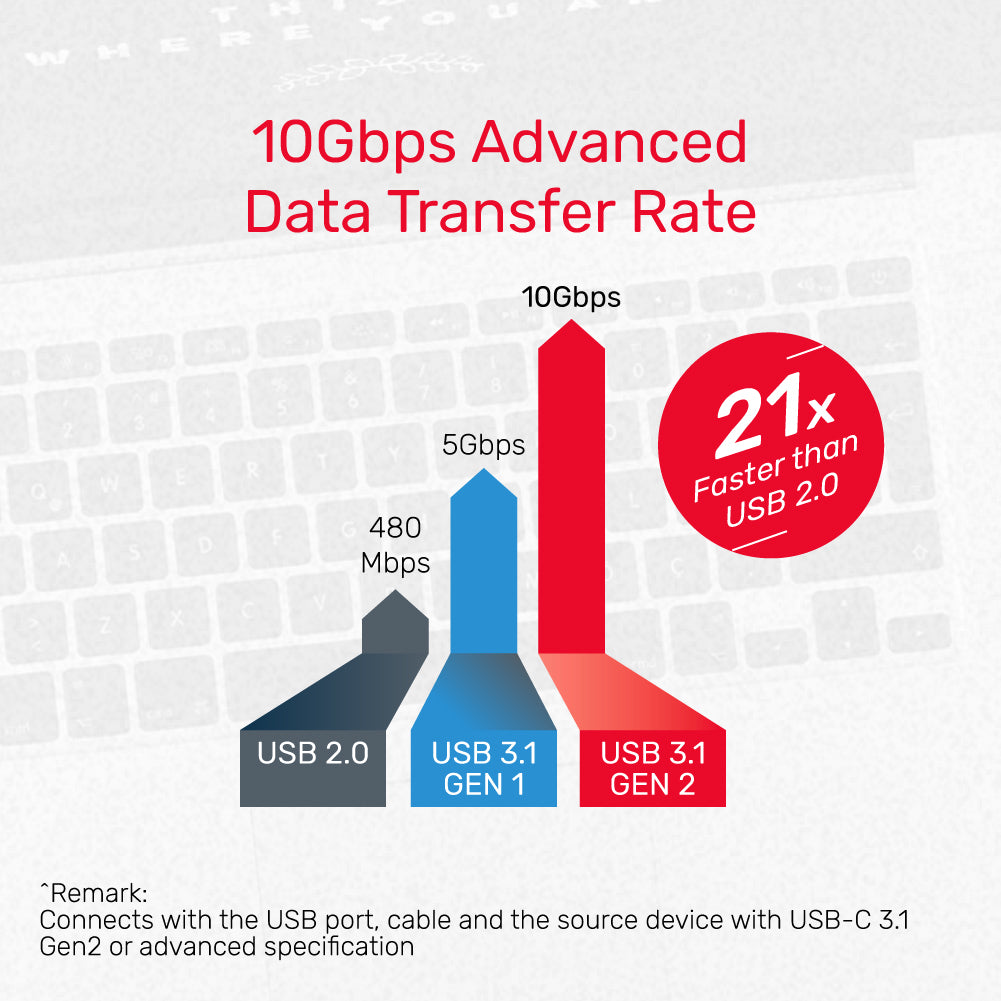

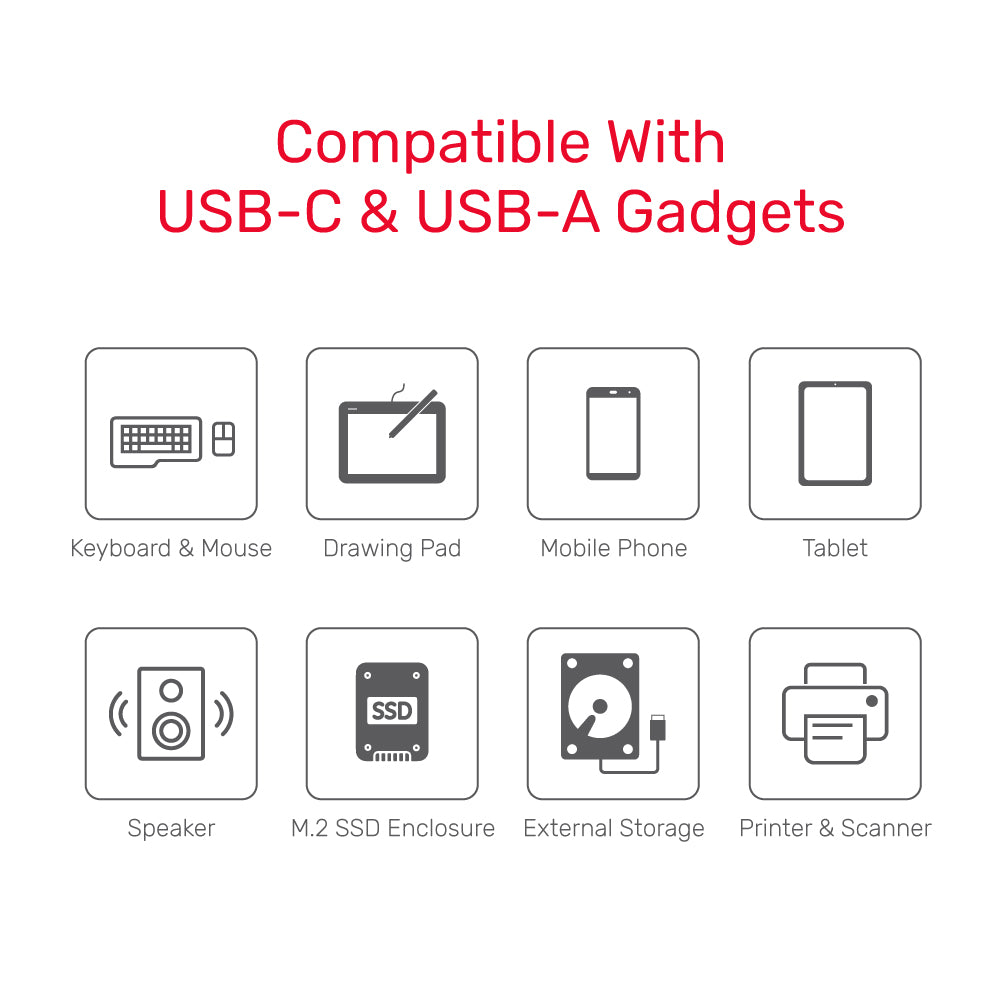
10Gbps의 uHUB Q4 고급 4-in-1 USB-C 허브
Overview
Specification
What's In the Box
세련되고 스타일리시한 패키지로 모든 기기에 다재다능하고 빠른 연결을 제공하도록 설계된 컴팩트한 4포트 USB 허브로 연결성을 강화하세요.
| Works With | Windows 10/11 (32/64bit), Linux kernel 3.x, Mac OS 10.6 or above |
|---|---|
| Host Port Compatibility | USB-C, USB-A |
| Host Power (PD) | PD4.5W |
| USB-A | 2 x 5Gpbs(다운스트림) |
| Power Supply | 5V0.9A |
| Power Source | USB-C |
| Dimensions | 60.0mm x 40.0mm x 9.5mm |
| Colour | Black |
- 4포트 USB-C 및 A 확장을 위한 1 x uHUB Q4 Advanced
- 1x 사용자 설명서
Choose options
