



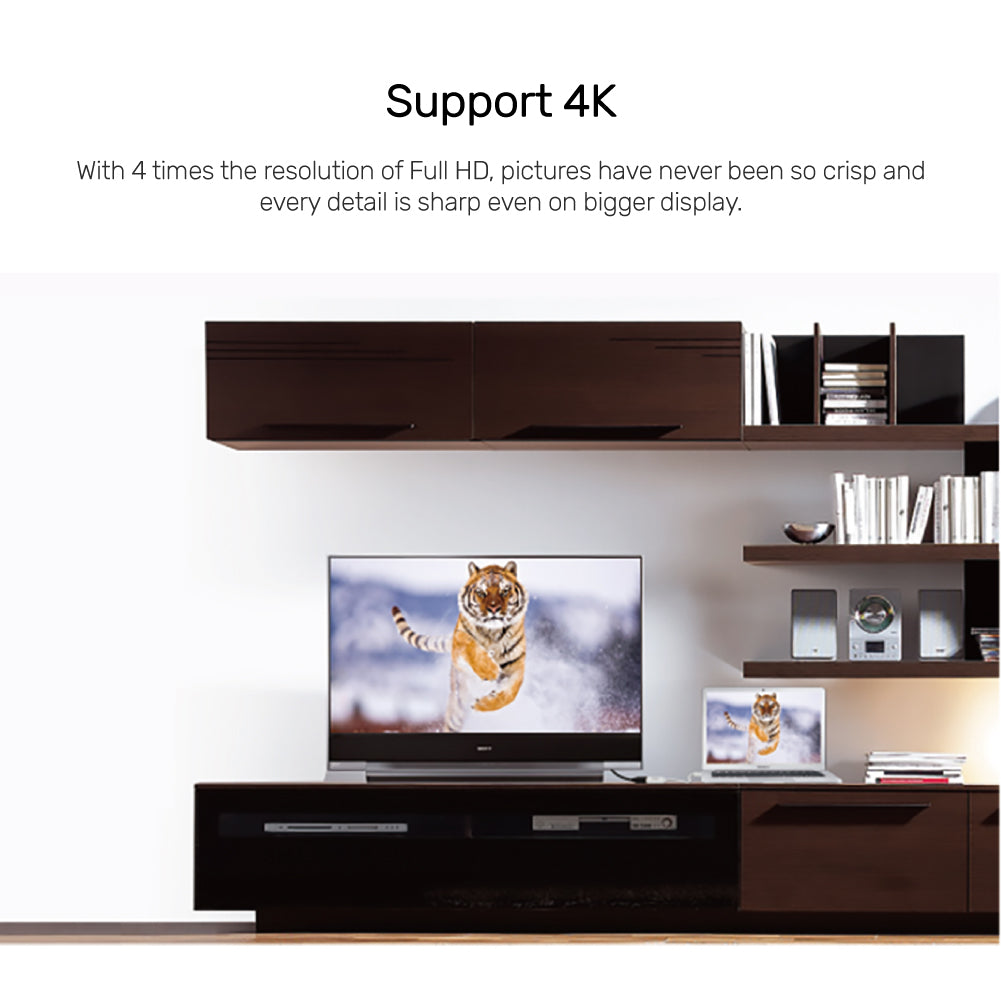
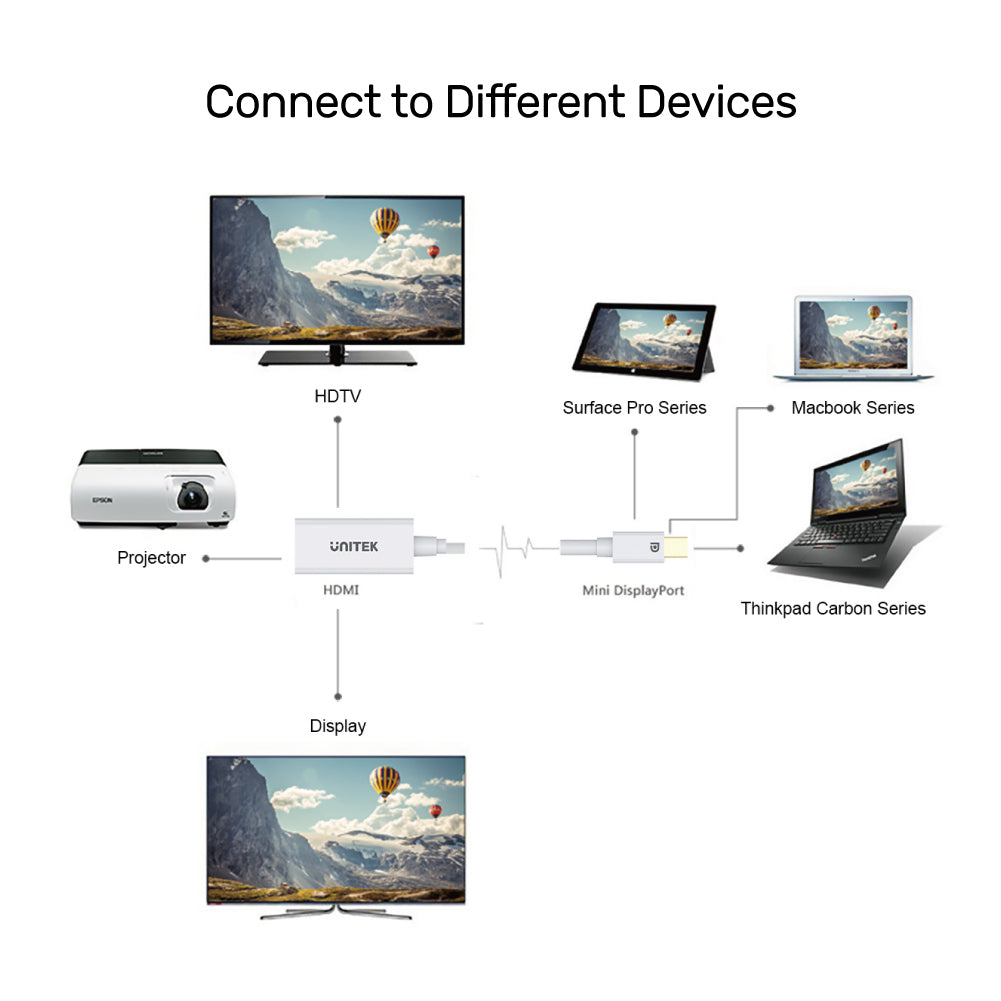
4K 30Hz 미니 DisplayPort-HDMI 1.4 어댑터
The UNITEK 4K 30Hz Mini DisplayPort to HDMI Adapter allows seamless conversion from Mini DisplayPort to HDMI, delivering stunning 4K Ultra HD resolution at 30Hz. This adapter is compatible with a wide range of displays, TVs, and projectors, ensuring crisp visuals and sharp details, even on larger screens. With a compact design and a cable length of 20 cm, it features plug-and-play functionality, requiring no driver installation for ease of use. Ideal for enhancing your multimedia experience, this adapter is a reliable solution for all your display needs.

DisplayPort to HDMI 4K Converter – Ultra HD Resolution with Stunning Clarity
Experience breathtaking 4K Ultra HD quality with Unitek's DisplayPort to HDMI converter. Delivering four times the resolution of Full HD, this adapter ensures razor-sharp detail on large displays. Perfect for gaming, design work, and home theaters – plug-and-play setup with no drivers required.

Universal Adapter for HDTVs, Projectors & Computers
Transform your DisplayPort signal to stunning 4K HDMI output with UNITEK's versatile converter. Connects seamlessly to HDTVs, projectors, laptops, and monitors – perfect for home theaters, office presentations, and gaming setups. Enjoy plug-and-play 4K resolution without sacrificing image quality.

Mini DisplayPort to HDMI 4K Converter – Ultra HD Adapter for Mac & PC
Upgrade your visual experience with Unitek's Mini DisplayPort to HDMI converter, delivering stunning 4K resolution (3840×2160) for razor-sharp clarity. Perfect for connecting MacBooks, PCs, and tablets to 4K HDTVs, monitors, and projectors. Features plug-and-play simplicity and supports full audio transmission – ideal for professional presentations, gaming, and home entertainment.
| Max Output Resolution | 4K@30Hz |
|---|---|
| HDMI | 1(하류) |
| mini Display Port | 1(상류) |
| Cable Length | 20cm |
| Cable Type | 미니 디스플레이포트-HDMI |
| Dimensions | 45.0mm x 22.0mm x 12.0mm |
| Material | PVC |
| Colour | Cloud White |
- 1 x 4K 30Hz Mini DisplayPort - HDMI 1.4 어댑터
Choose options
