



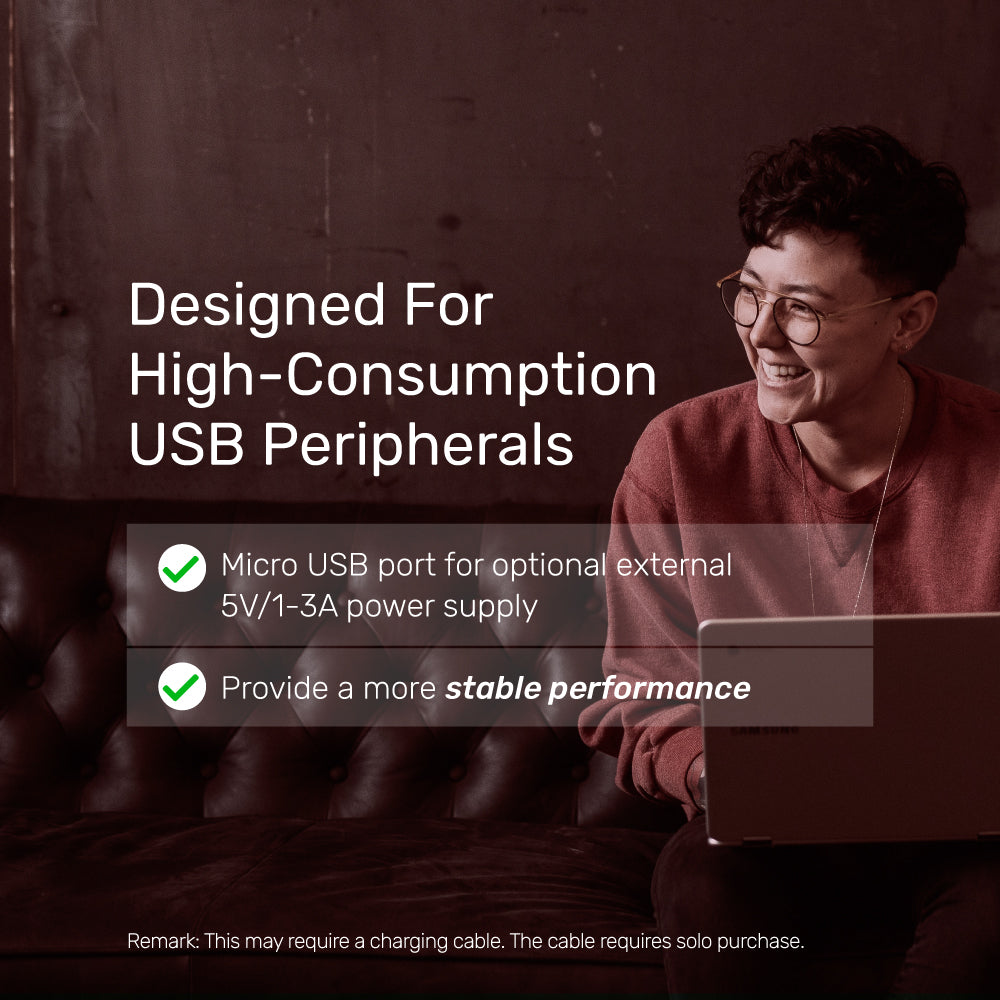
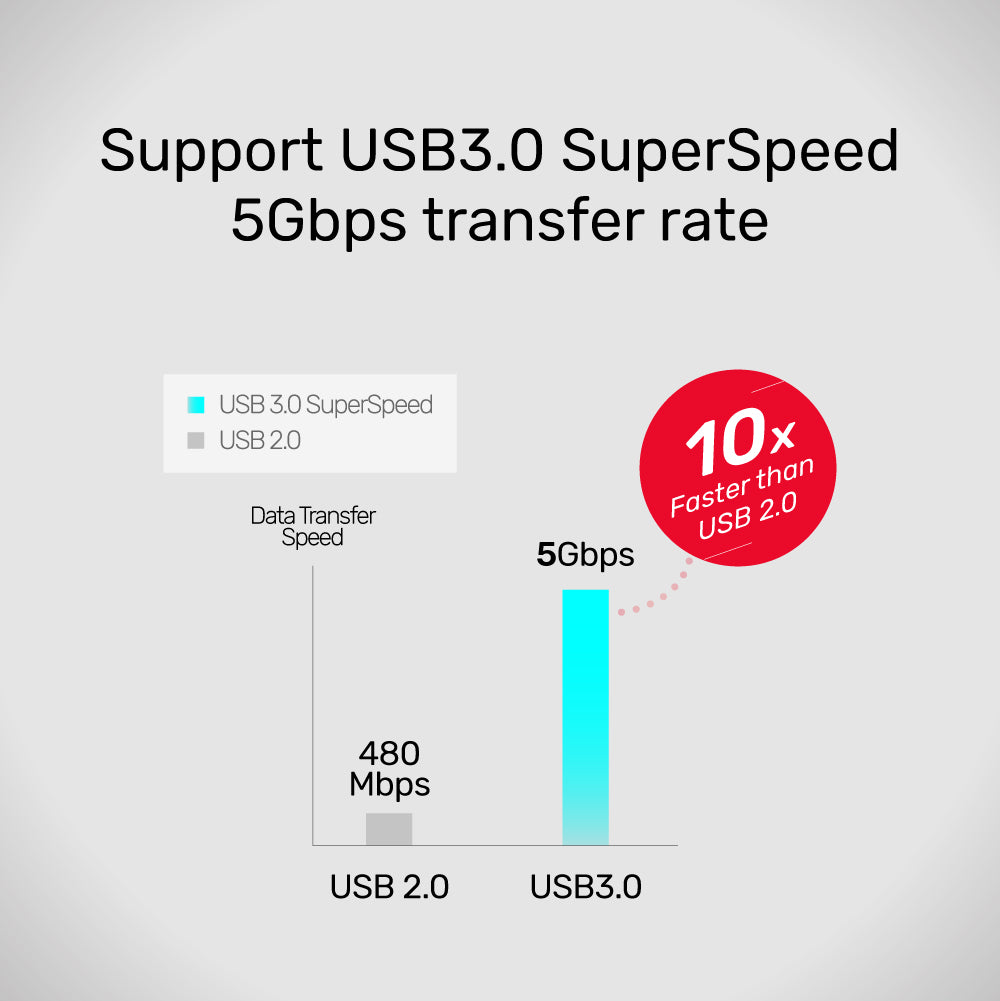

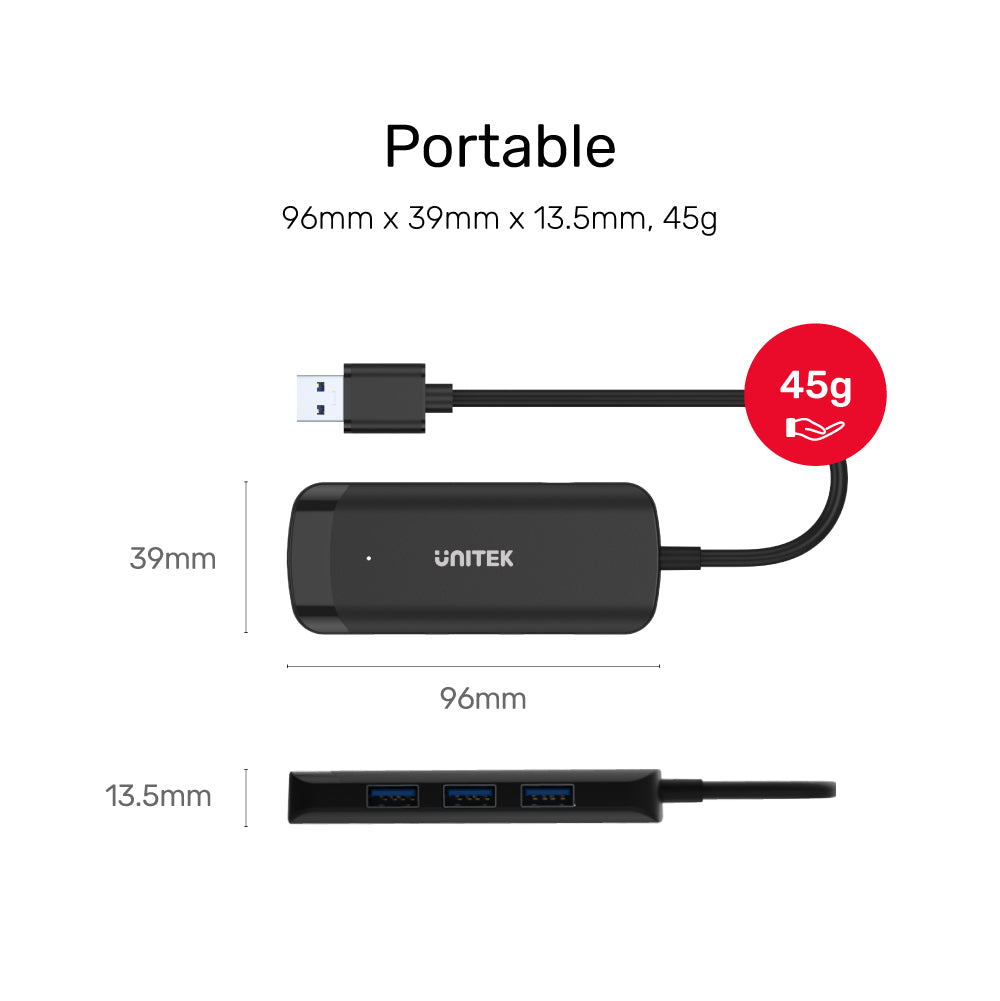

uHUB Q4 4 포트 전원 USB 3.0 허브
모델 번호: H1111D
제품 개요:

제품 특징:
하드웨어 및 치수:
제품 개요:
- 마이크로 USB를 통한 선택적 외부 전원
- BC1.2 전원 출력
- USB3.0 5Gbps SuperSpeed로 4포트 USB 확장
이 uHUB는 USB3.0 SuperSpeed를 통한 4포트 USB 확장을 제공하는 USB 허브이며, 차세대 칩셋으로 효율적인 성능을 제공합니다.
인증서

제품 특징:
- USB 포트 확장을 위한 탁월한 솔루션.
- USB3.0 SuperSpeed 데이터 전송(5Gbps), USB2.0/1.1과 역호환.
- 옵션 전원 포트(마이크로 USB) 포함. 외부 전원 공급 장치에 연결하여 주변 장치에 전원을 공급할 수 있습니다.
- BC1.2 충전 기술로 설계 및 제조되었습니다.
- 복잡한 드라이버 설치 없이 플러그 앤 플레이.
하드웨어 및 치수:
- 재질: 친환경 ABS 하우징
- 색상: 블랙
- 칩: RTS5414C
- 업스트림: USB-A 수
- 다운스트림: USB-A x 4
- 전원 입력: 마이크로 USB5V 1-3A
- 전원 출력: BC1.2 5V1.5A
- 치수: 96mm x 39mm x 13.5mm
패키지 내용물:
1 x uHUB Q4
1 x 사용자 설명서
Shipping cost will be calculated during checkout. International duties & taxes may apply and are not calculated at checkout.
