




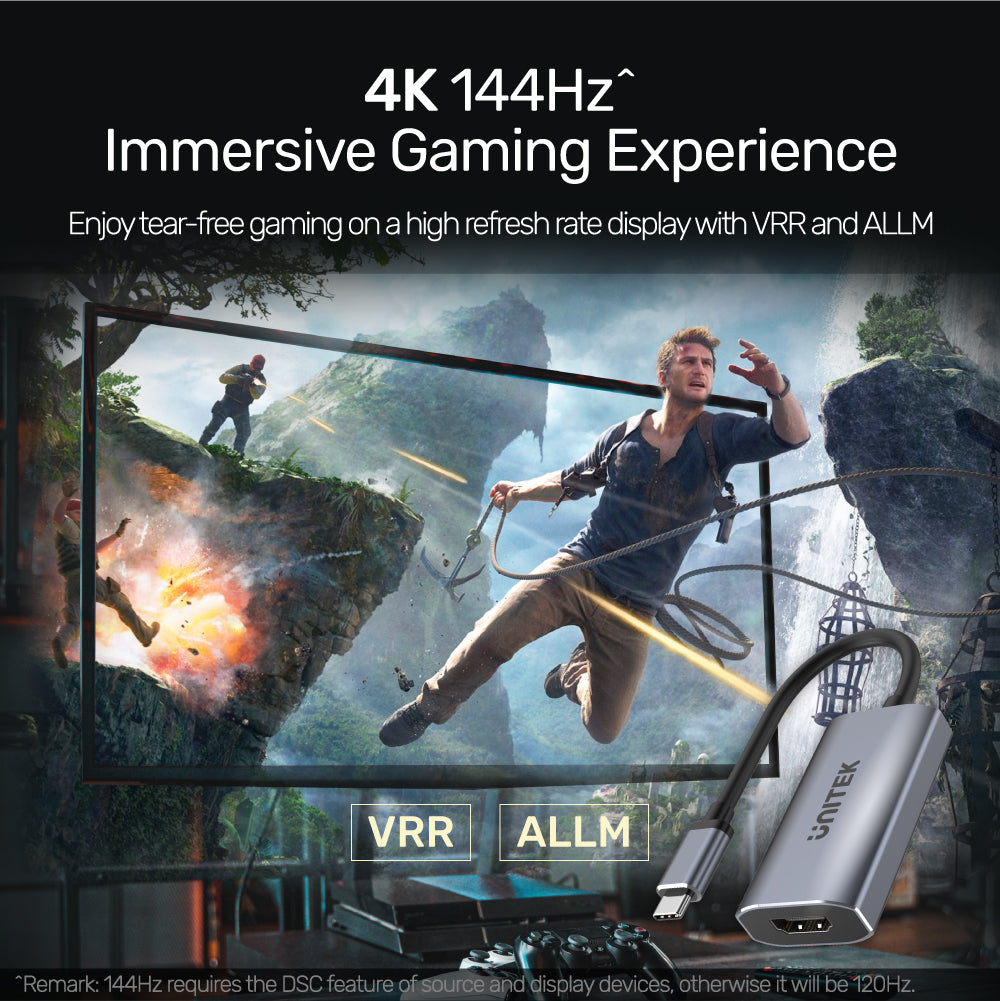
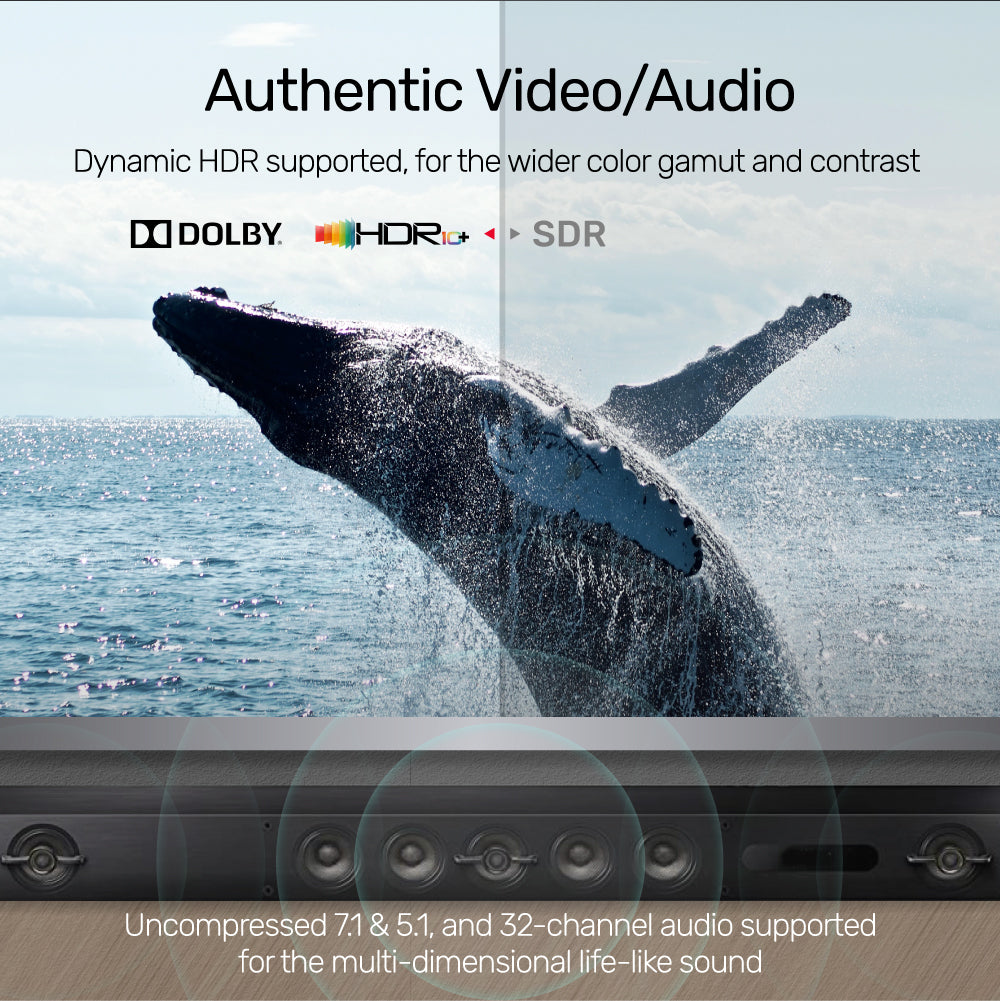

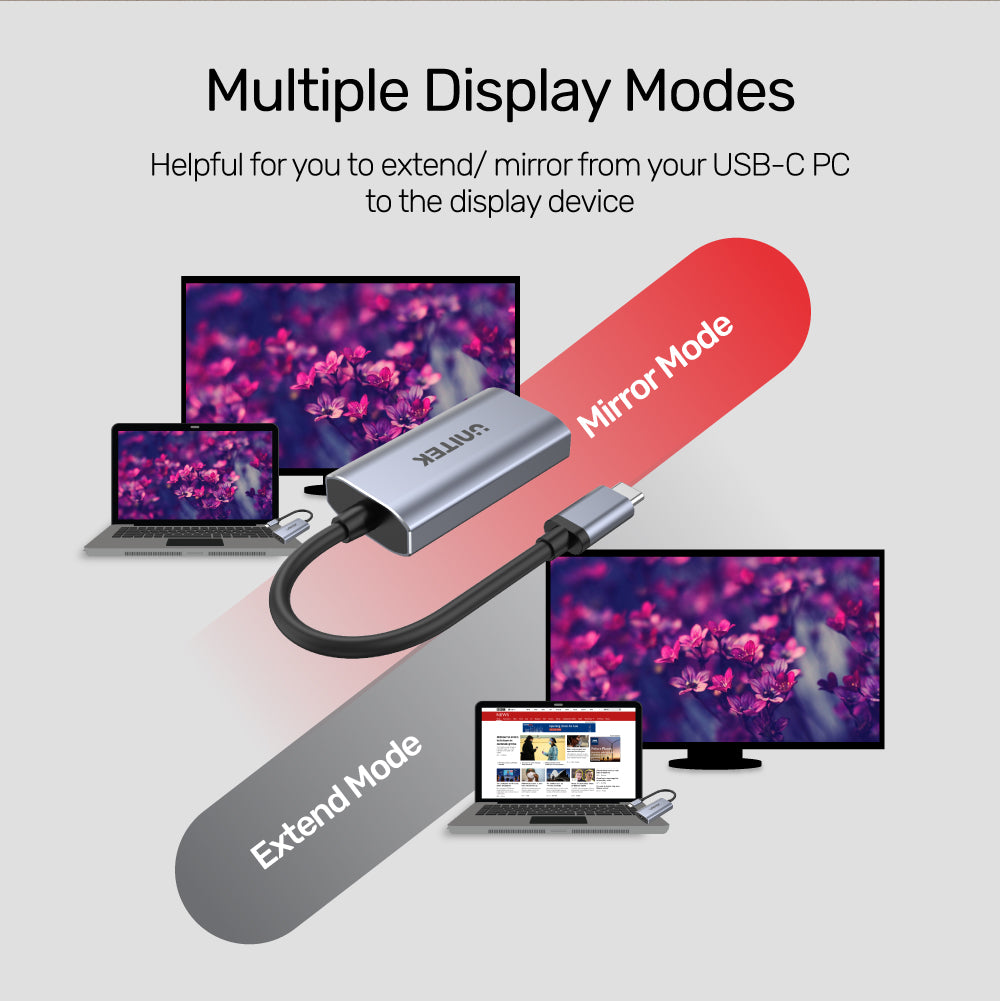

8K USB-C-HDMI 2.1 어댑터
색상: 스페이스 그레이
제품 특징:
제품 특징:
- HDMI 2.1은 8K@60Hz 고화질은 물론 4K 최대 144Hz, HDR 딥 컬러 깊이 및 선명한 이미지 출력, 모든 범위의 디지털 멀티 채널 오디오를 지원합니다. 4K, 2K, 1080P 및 720P와 하위 호환됩니다. HDR이 켜져 있는 동안 새로고침 빈도가 낮아질 수 있습니다.
- USB-C 커넥터를 사용하면 Thunderbolt 3 포트 또는 DisplayPort Alt 모드(DP Alt 모드)를 지원하는 USB-C 포트가 장착된 컴퓨터나 태블릿에 연결할 수 있습니다. 8K 출력은 지원을 위한 업스트림 하드웨어(예: 그래픽 카드)와 USB-C Alt 모드 DP 1.4 사양이 필요합니다.
- 고급 알루미늄 합금 케이스로 최대 적재 시 더 나은 내구성과 더 나은 열 분산을 제공합니다.
- HDCP 2.2를 지원하고 Ultra HD Netflix 또는 Amazon Prime Video 등의 요구 사항을 충족합니다. 이 어댑터는 3D 비디오도 지원합니다.
- 플러그 앤 플레이, 드라이버 필요 없음.
- 제품 치수: 60mm x 31.5mm x 14mm
- 업스트림: USB-C
- 다운스트림: HDMI
- 케이블 길이: 15cm / 외경 4.8mm
- 1 x 8K 60Hz USB-C to HDMI 2.1 어댑터
- 1 x 사용자 설명서
Shipping cost will be calculated during checkout. International duties & taxes may apply and are not calculated at checkout.
