


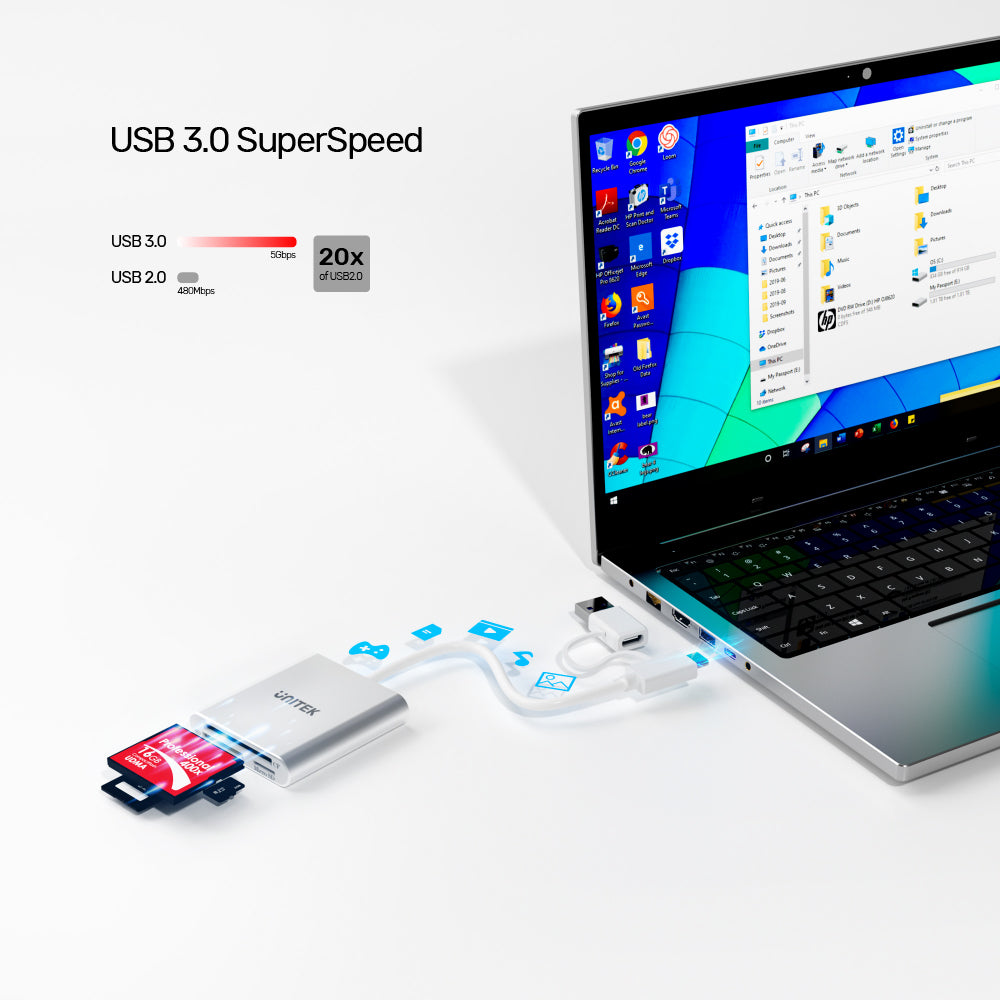

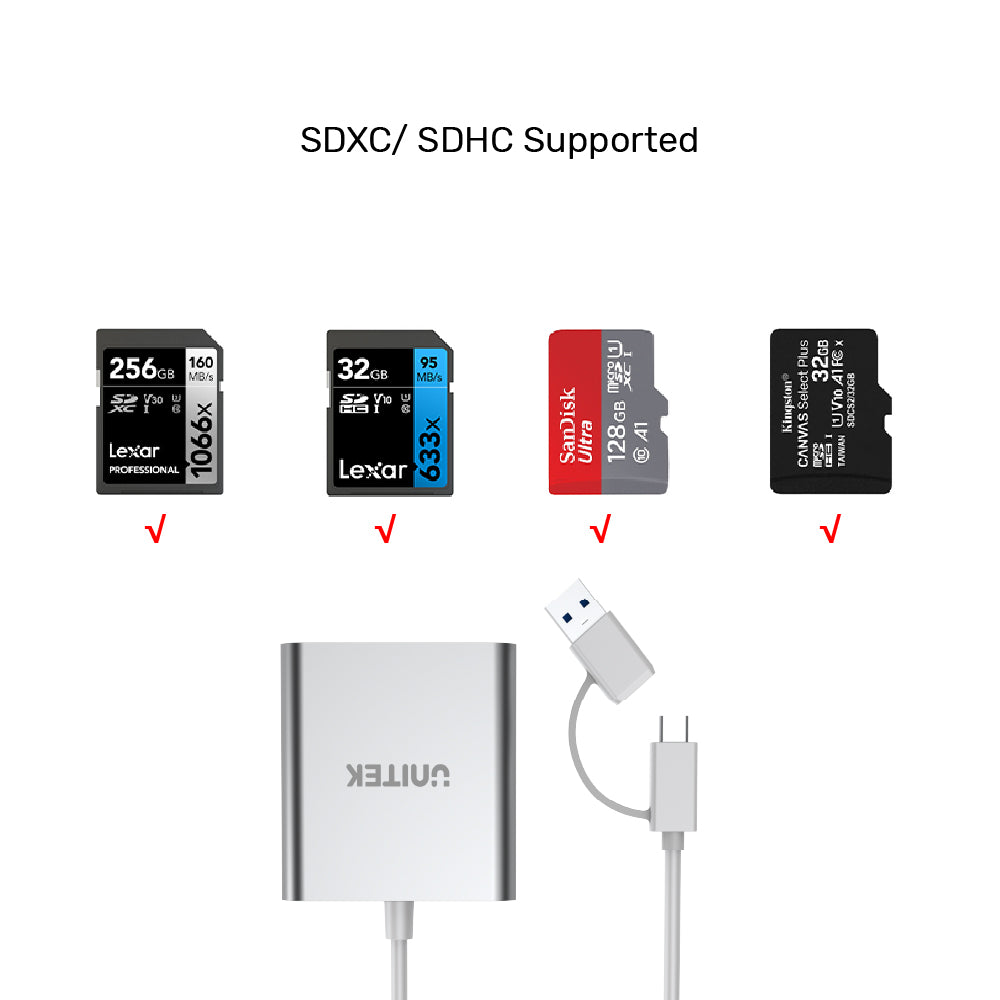
USB-Cアダプタ付き3ポートUSB3.0カードリーダー
The USB 3.0 3 Ports Memory Card Reader with USB-C Adapter is a versatile device designed for easy access to various memory cards. Its compact design and multiple functionalities make it an essential tool for photographers, videographers, and anyone who frequently transfers data from memory cards.

USB 3.0 3-Port Memory Card Reader with USB Type-C Adapter
Enhance your data transfer speed with the Unitek USB 3.0 3-Port Memory Card Reader, featuring SuperSpeed technology that reaches up to 5Gbps—20 times faster than USB 2.0. This versatile card reader supports multiple card formats and includes a USB Type-C adapter, making it compatible with a wide range of devices. Ideal for professionals and casual users alike, it ensures quick and efficient file transfers directly from your laptop.

Multi-In-One Adapter
Multi-In-One Adapter is a versatile USB 3.0 card reader supporting multiple formats including SD, Micro SD, CF, and more, with transfer speeds up to 5Gbps. Compatible with USB Type-A and Type-C devices, it offers a convenient solution for accessing and transferring data from various memory cards directly to your laptop or computer.

SDXC/SDHC Supported
UNITEK SDXC/SDHC Supported Card Reader offers high-speed USB 3.0 connectivity with support for a variety of memory cards, including Lexar 256GB, 32GB, SanDisk Ultra 128GB, and Kingston Canvas Plus 32GB. With transfer speeds up to 5Gbps and compatibility with USB Type-A and Type-C devices, it’s an efficient solution for accessing and transferring data from SDXC and SDHC cards.
| Operating System | Windows 10/ 11 (32/ 64bit), Linux kernel 3.x, Mac OS 10.6 or above |
|---|---|
| Memory Card Type | MircroSD, MircoSDHC, MicroSDXC, SD, CF Card |
| Host Port Compatibility | USB-A, USB-C |
| Card Type | CF カード x 1 (最大 950 MB/秒)、Micro SD カード x 1、SD カード x 1 (最大 312 MB/秒) |
| USB-A | 1 x 5Gbps(オス) |
| USB-C | 1 x 5Gbps(オス) |
| Data transfer rate | 5Gbps |
| Cable Length | 15cm |
| Dimensions | 68.0mm x 64.0mm x 14.0mm |
| Material | Aluminum Alloy |
| Colour | White |
- USB3.0 マルチインワン アルミニウム カードリーダー x 1
- USBタイプCアダプター x 1
オプションを選択
