Many people prefer working with multi-monitor set up. Each monitor will handle different tasks on screens to increase productivity and seamless multi-tasking. It can be achieved either by (1) daisy chain monitors or (2) multi-stream transport (MST) hub.

What is Daisy-Chaining?
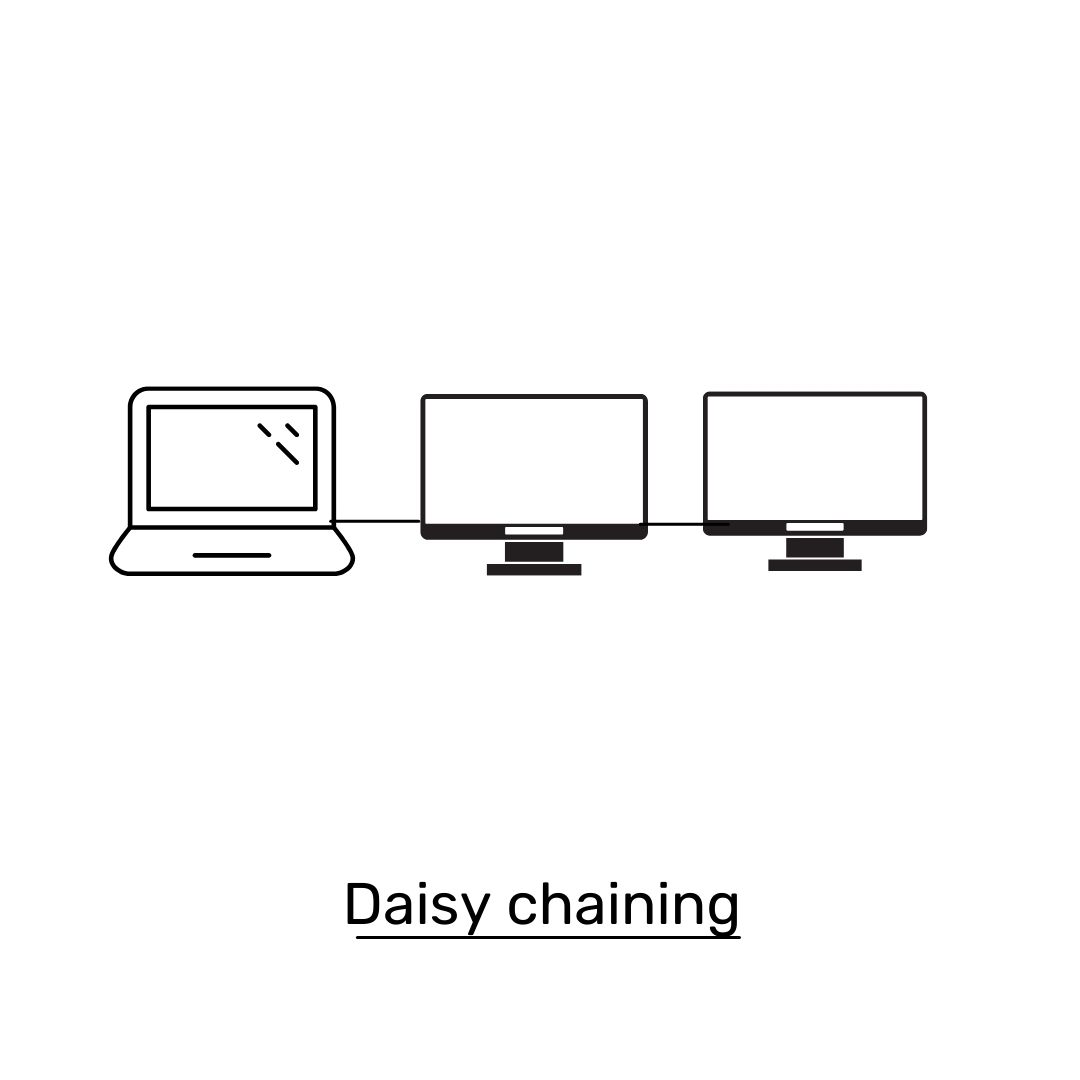
Daisy-chaining monitors means to connect a series of display devices to laptop using a cord connection from monitor to monitor in a series, rather than connecting each device directly to the computer. See the image above for an example of two monitors daisy chained to a laptop connecting by video cords, from laptop to first monitor and from first monitor to the secondary monitor, so on and so forth.
The cables that link each display can be short and tucked away behind the monitors giving you a clutter-free solution. This is a much simpler and efficient setup than if you plug all monitors into your computer.
GPUs usually have an inherent limitation in how many simultaneous displays they can drive; some can drive up to three displays, while others can drive four or even six. Please consult user manual of your devices for detail specification.
As of 2021, you can only daisy-chain monitors via DisplayPort v1.2 or Thunderbolt v3 ports. Your laptop and extended monitors as well as cables have to equip either one. While in most cases, laptops and monitors are equipped with USB-C, VGA, or HDMI ports instead. MST hub will be a solution to achieve multi-monitor set up for such monitors.
What is Multi-Stream Transport Hub?
With a MST hub, MST technology combines multiple video signals into a single stream and unbundle the signal over to multiple monitors. It allows multiple displays to be connected directly to the computer via a single port, each as an USB-C port. It gives more flexibility to connect multi-monitors with no worry on whether the port is DisplayPort 1.2 or above or Thunderbolt v3.
Please note that only USB-C hub with MST function allows multi-monitor set up via a single port. A hub without MST functionality will NOT be able to transfer video signal to multi-monitors in extended mode (Mirror Mode Only). Here is the explanation of difference between Non-MST hub and MST hub on video signal flow.
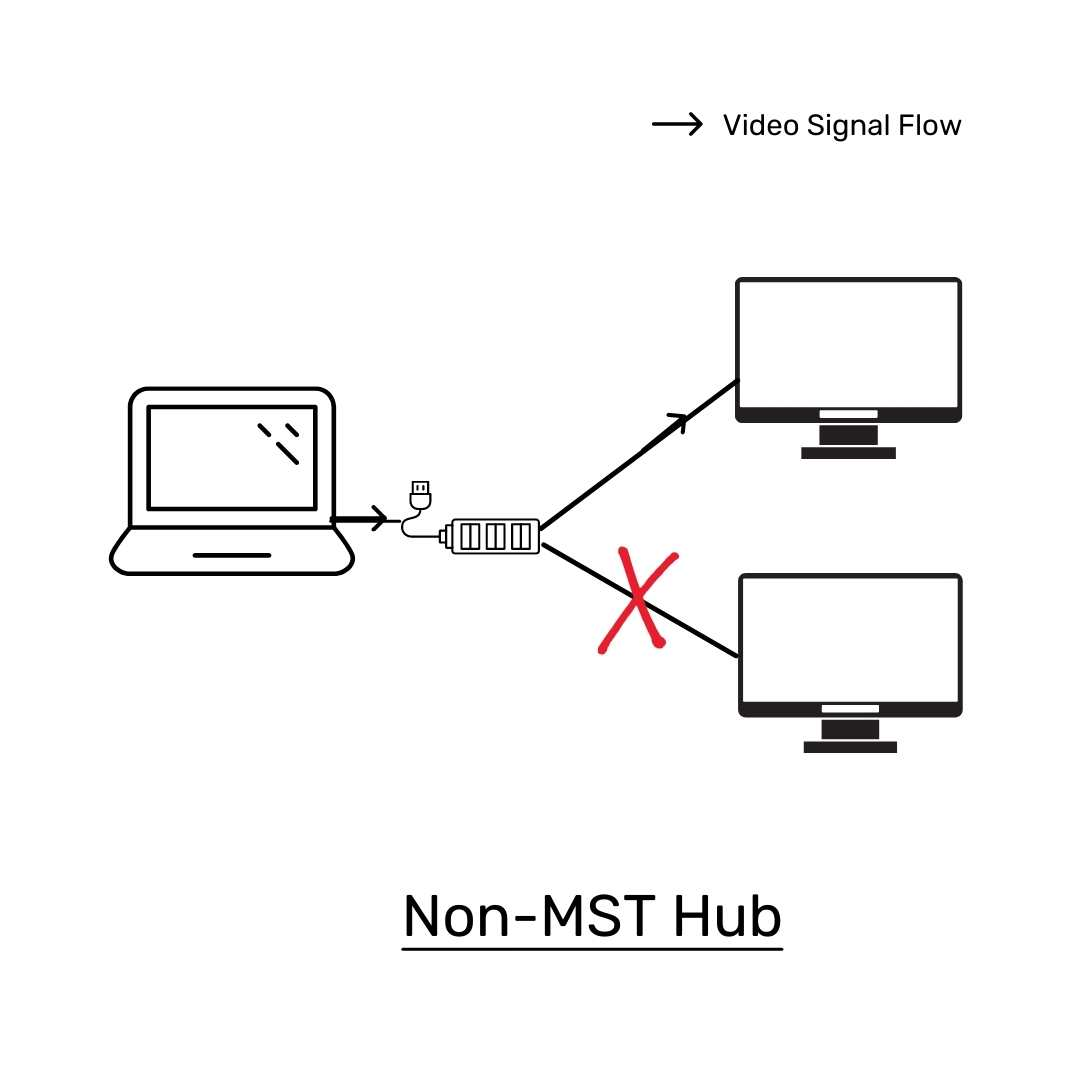
Without a MST hub, the video signal sending over USB-C hub cannot be unbundled and can only deliver to a single monitor / multi monitors in mirror mode.
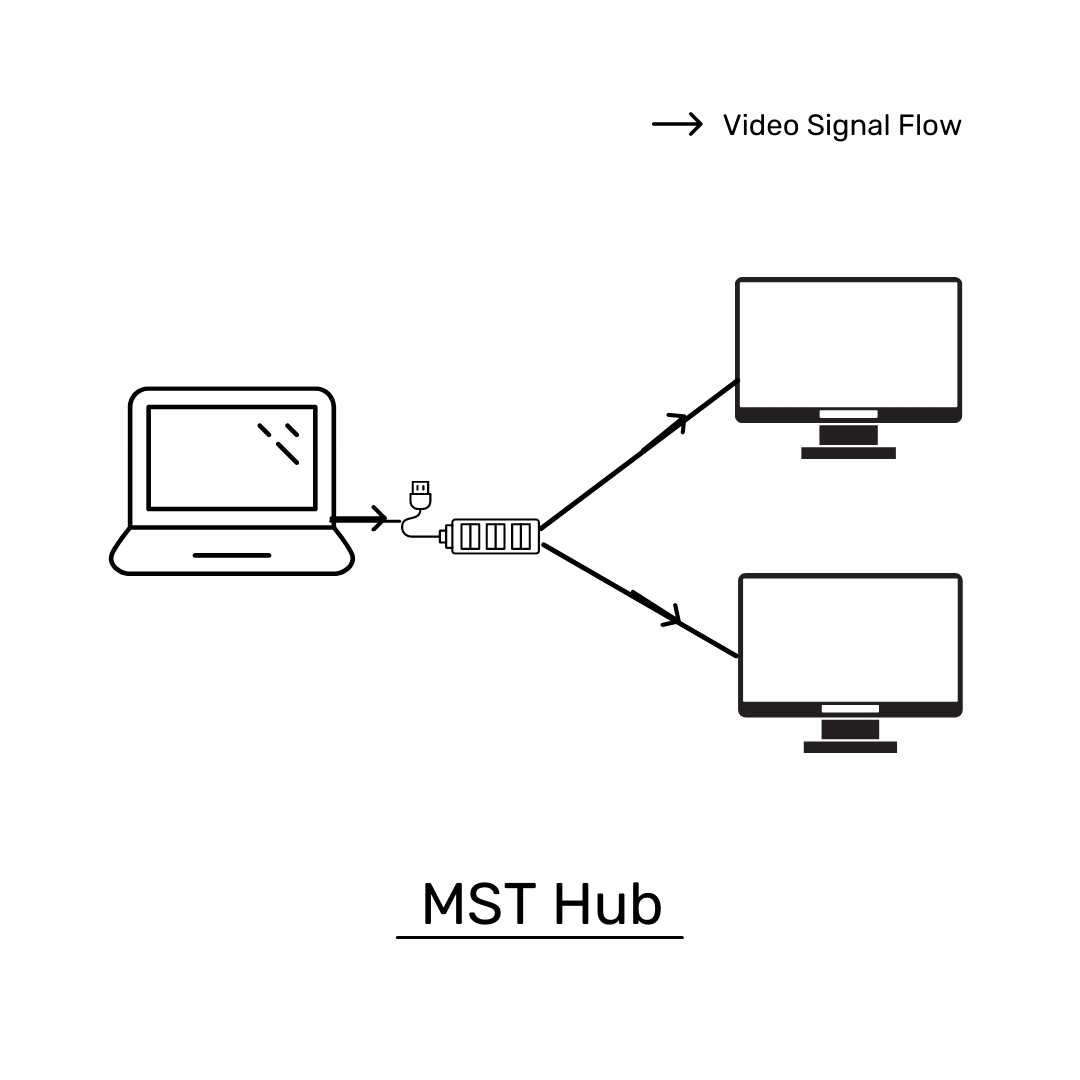
With a MST hub, MST technology combines multiple video signals into a single stream and unbundle the signal over to multiple monitors.
MST Hub with Dual monitors
Currently Mac OSX does not support MST hubs, regardless of whether or not the video card does. This is an operating system restriction. It does not mean MacBook user cannot set up multi-monitors. MacBook users will need DisplayLink hub to overcome the difficulties.
What is DisplayLink Technology?
DisplayLink lets you quickly and easily connect multiple monitors to your PC with a simple USB connection, with regardless of the video capability on ports. It is especially popular for Mac users because it can bypass the limitations of the single display supported in MacOS system. Therefore, you can achieve multi-monitor set up with hubs equipped with DisplayLink technology.
DisplayLink is not compatible with macOS 10.13.4 - 10.13.6. Please upgrade to macOS 10.14 (Mojave) to try to restore DisplayLink functionality.
To simply conclude, if your laptop and monitor supports DisplayPort 1.2 or Thunderbolt 3 above, try to daisy chaining multi-monitors. It may not always be the case, simply buy a multi-stream transport hub for multi-monitors set up.
