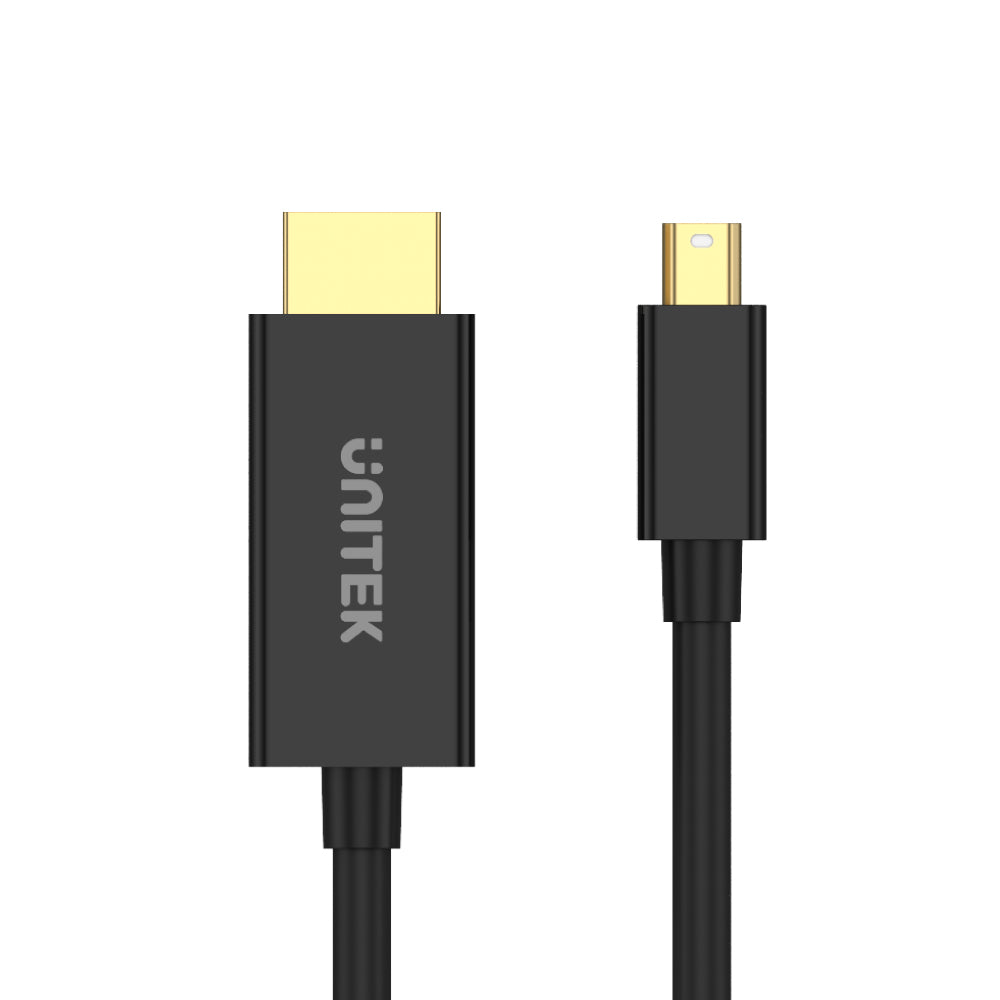




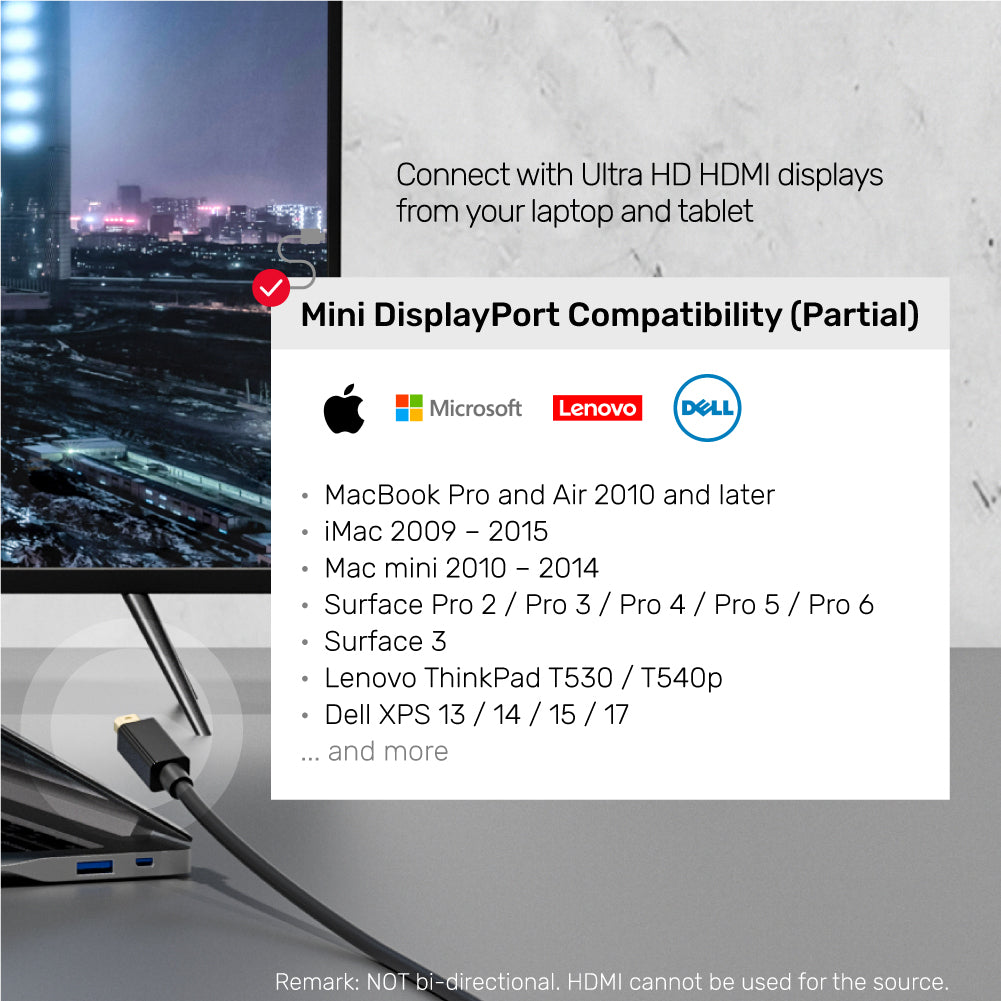
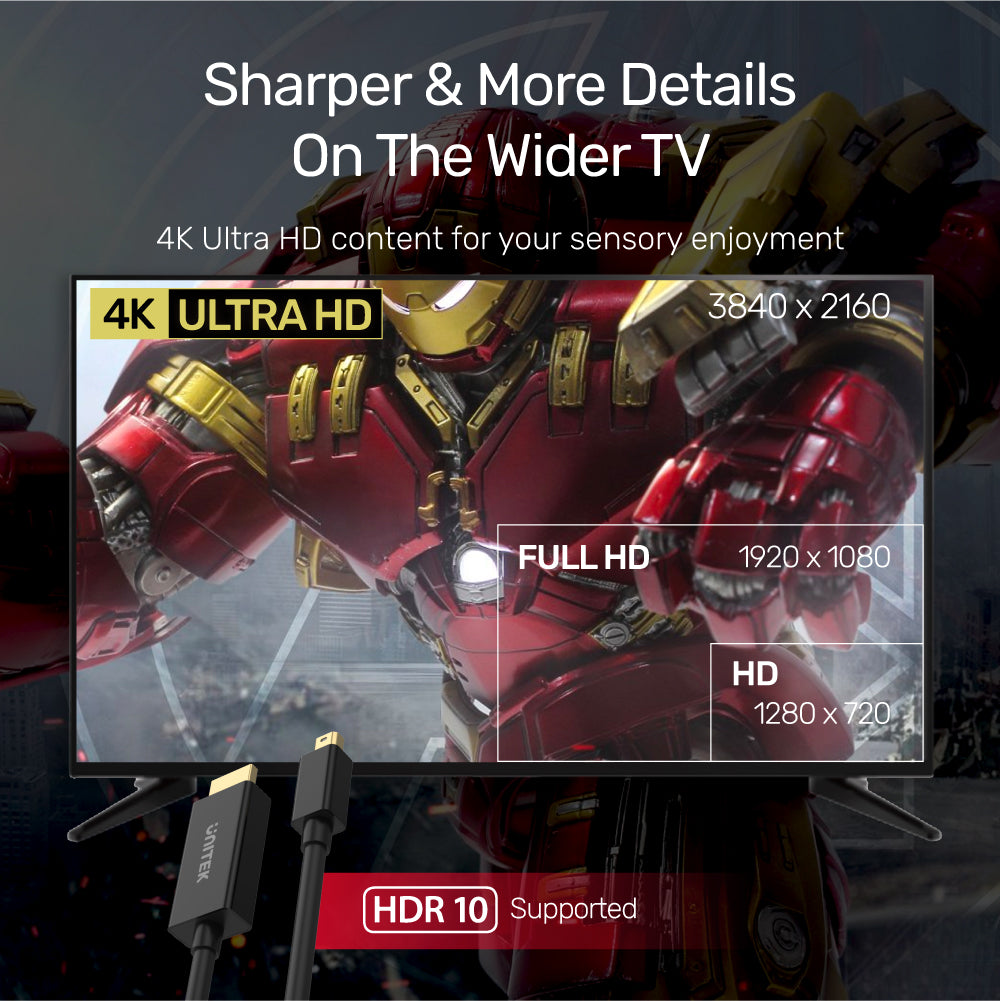


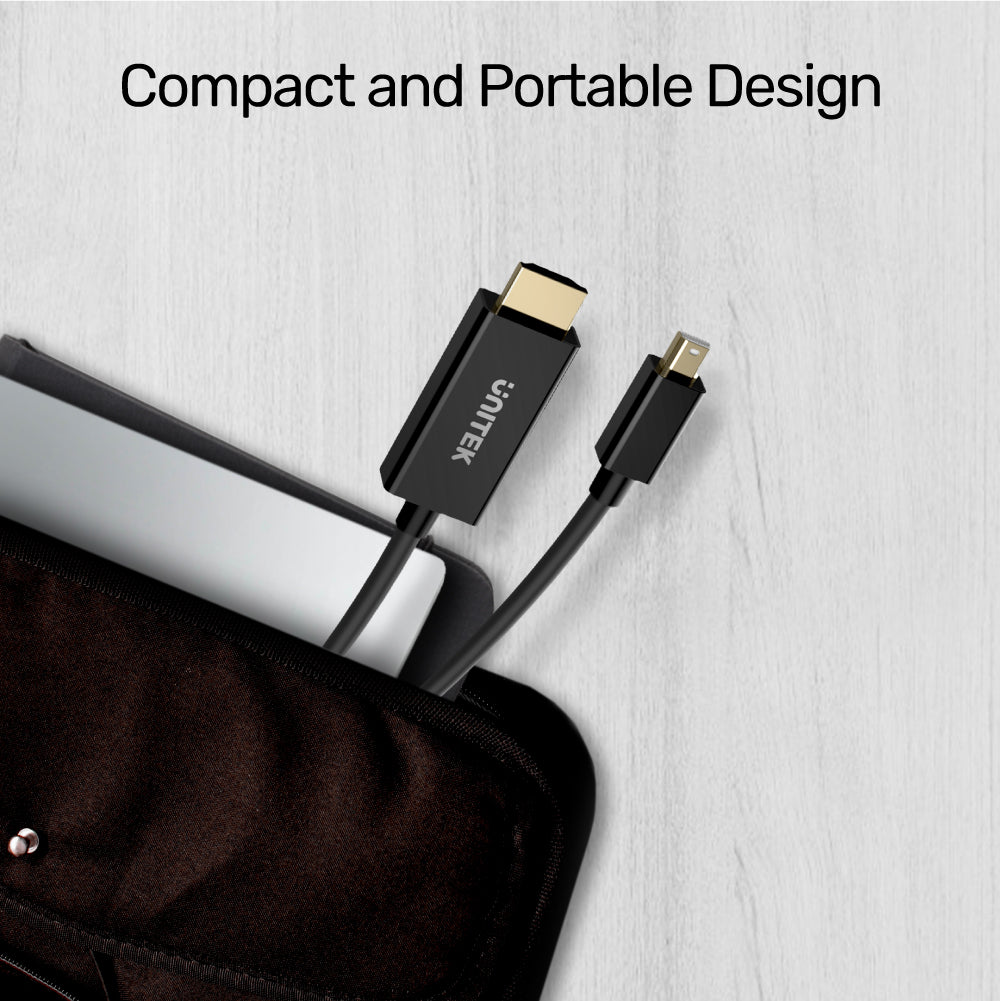
4K 30Hz Mini DisplayPort to HDMI 1.4 Cable
The UNITEK 4K 30Hz Mini DisplayPort to HDMI 1.4 Cable effortlessly converts Mini DisplayPort signals to HDMI, delivering stunning 4K visuals at 3840 x 2160P @30Hz. Ideal for connecting Mini DisplayPort-equipped devices like Microsoft Surface Pro to HDMI displays, this cable supports seamless audio and video streaming with HDCP2.2, HDR, and 3D video compatibility. With its durable design and plug-and-play simplicity, it’s perfect for professionals and enthusiasts alike.

Designed for Mini DisplayPort Enable PC
4K 30Hz Mini DisplayPort to HDMI 1.4 Cable allows for the transmission of stunning 4K Ultra HD images up to 30Hz from a Mini DisplayPort source to HDMI display devices. It supports HDCP 2.2, HDR, and 3D video, making it perfect for high-quality audio and video streaming. Please note that HDMI cannot be used as the source. Elevate your viewing experience with this reliable connection!

Compact and Portable Design
No additional drivers for installation. It is fully compatible with Mini DisplayPort-equipped Surface Pro models, including Pro, Pro 2, Pro 3, Pro 4, Pro 5, and Pro 6. Enjoy hassle-free connectivity and effortless setup for all your audio and video needs!
| Max Output Resolution | 4K@30Hz |
|---|---|
| HDMI | 1 x 4K@30Hz |
| mini Display Port | 1 (Upstream) |
| Cable Length | 2M |
| Cable Type | Mini Display Port to HDMI |
| Colour | Black |
- 1 x Mini DisplayPort to HDMI 1.4 Cable
- 1 x User Manual
Configurer
