


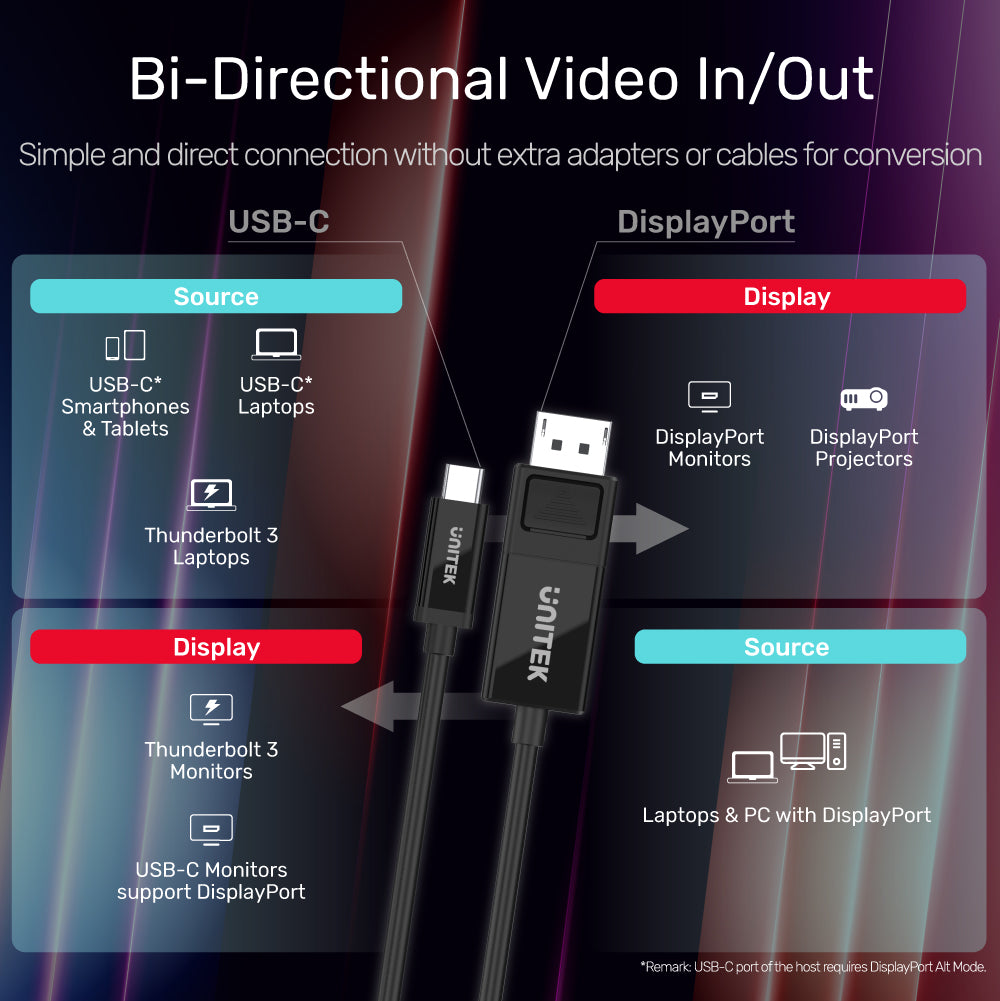

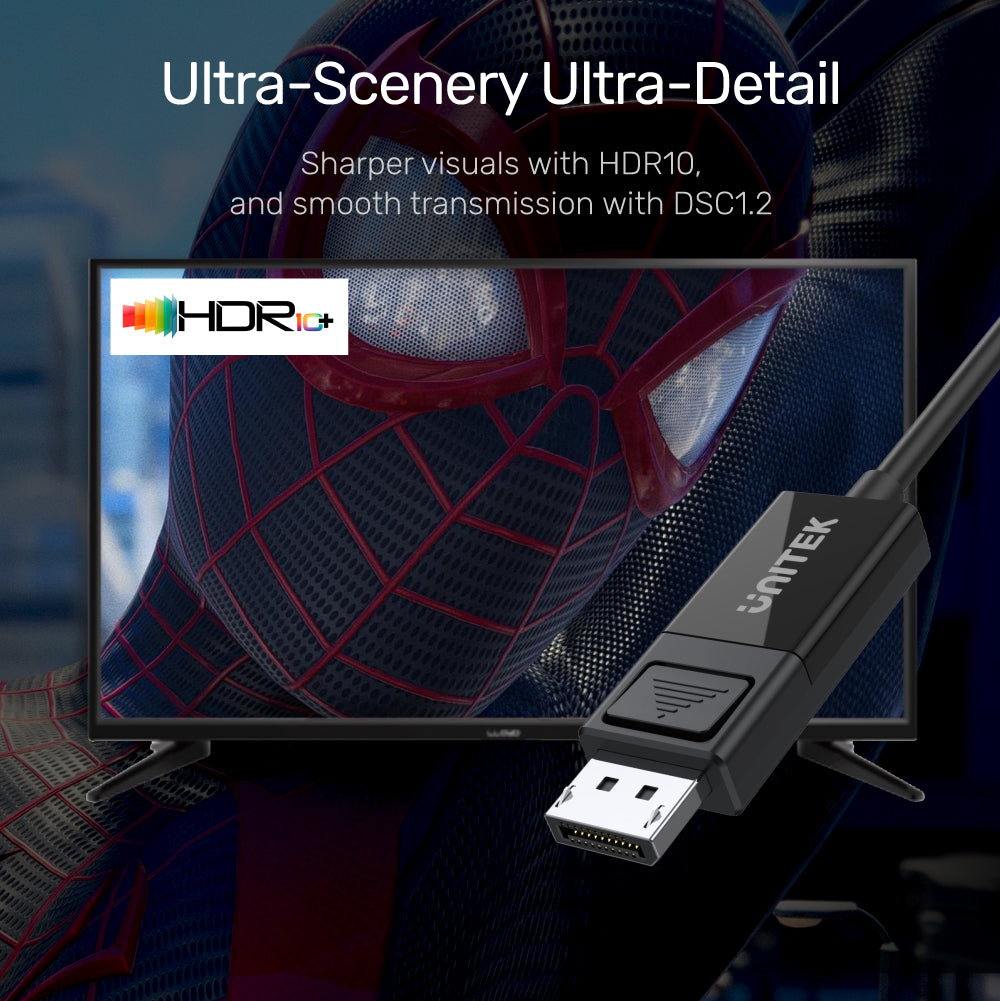

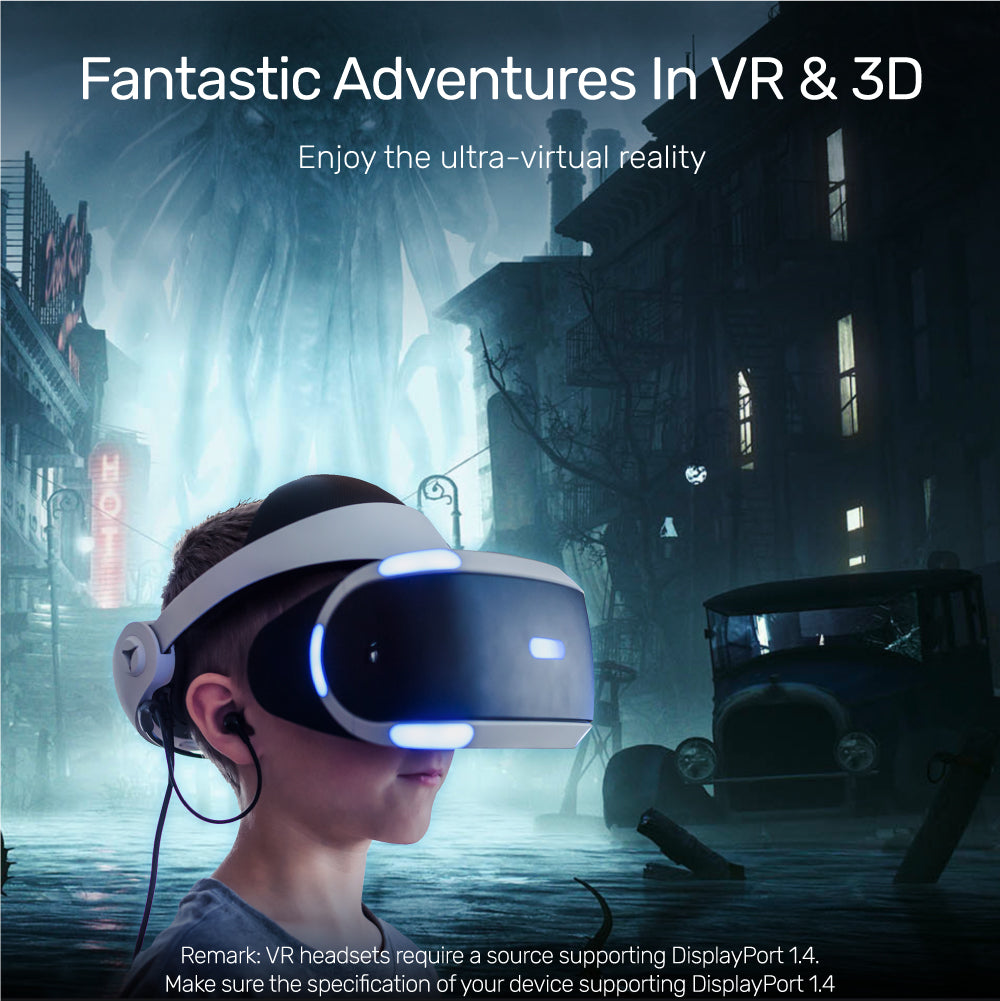
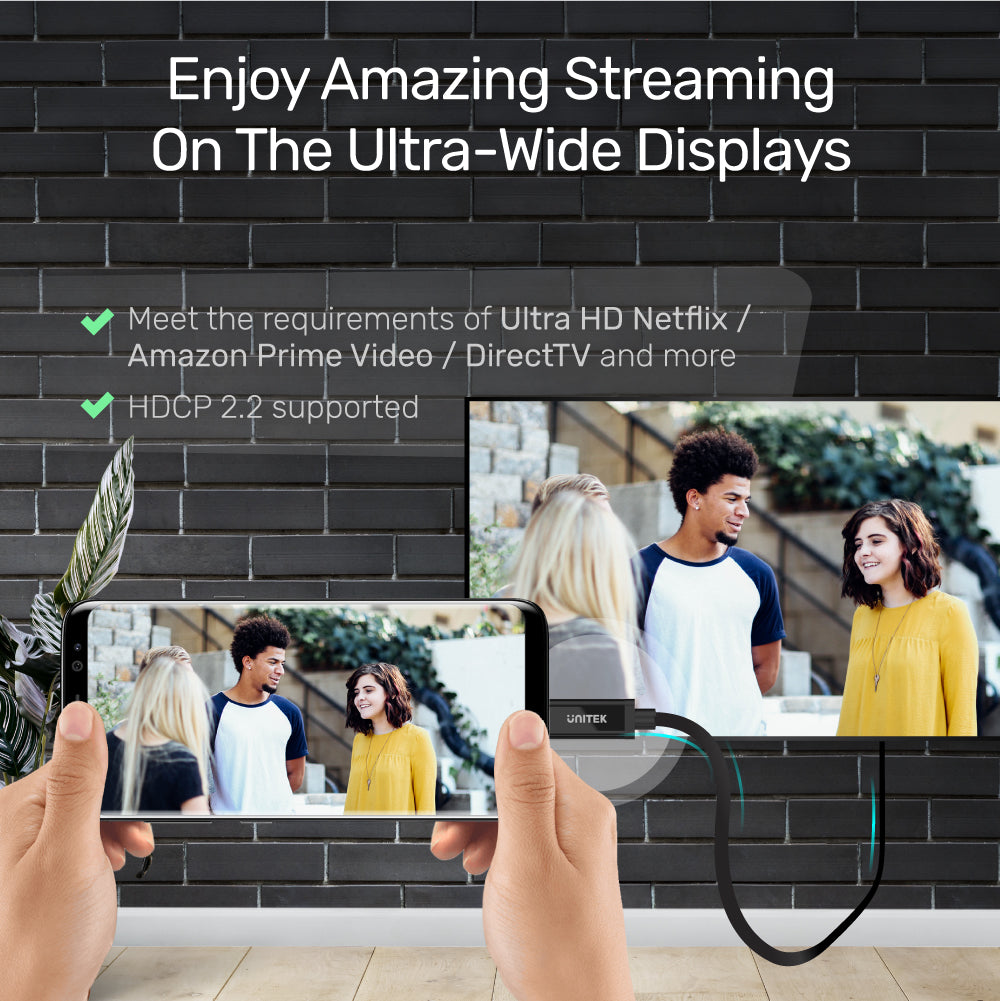



8K USB-C-DisplayPort 1.4 양방향 케이블
제품 개요:
- 양방향 사용
- 8K 울트라 HD
- 4K Netflix^, Amazon Prime Video 등을 위한 HDCP2.2
- 래치 디자인
이 케이블은 TV나 모니터를 USB-C(Thunderbolt 3 장착 또는 DisplayPort Alternate Mode 장착) 장착 장치(PC나 노트북은 물론 iPad Pro, 태블릿 또는 스마트폰까지)에 간단히 연결하는 데 도움이 됩니다. 반대로도 사용할 수 있습니다. 이 케이블과 함께 8K Ultra HD 감각적 즐거움이 언제 어디서나 함께합니다.
^비고: 최신 버전의 Safari 브라우저를 사용하여 Apple T2 보안 칩 및 macOS 11.0 Big Sur가 장착된 2018년 이후 Mac 컴퓨터와 호환되는 4K Netflix.
제품 특징:
- 이 케이블은 양방향입니다.
- 그래픽 카드가 DSC 모드를 지원하는 경우 7280x4320에서 최대 8K 60Hz 울트라 HD 해상도의 비디오 출력.
- USB-C 비디오 입력 포트로 VESA C/D/E 모드 모니터를 지원합니다(포트는 Thunderbolt 3 또는 DisplayLink 솔루션을 지원해야 함).
- 새로운 MacBook 및 모든 USB-C 장착 장치(포트는 Thunderbolt 3 또는 DisplayPort 대체 모드를 지원해야 함), 심지어 스마트폰도 지원합니다.
- 이 케이블은 DisplayPort 1.4 사양으로 HDR10, 7.1채널 시스템, VR 및 3D를 지원합니다.
- HDCP 2.2를 지원하고 Ultra HD Netflix 또는 Amazon Prime Video 등의 요구 사항을 충족합니다.
- DisplayPort 커넥터의 사려 깊은 래치 디자인으로 안전한 연결을 제공합니다.
- 플러그 앤 플레이.
하드웨어 및 크기:
- 재질: PC 및 ABS 하우징
- 색상: 블랙
- 업스트림: USB-C 수
- 다운스트림: DisplayPort Male
- 케이블 길이: 1.8M
패키지 내용물:
8K USB-C to DisplayPort 1.4 케이블 1개
Shipping cost will be calculated during checkout. International duties & taxes may apply and are not calculated at checkout.
