



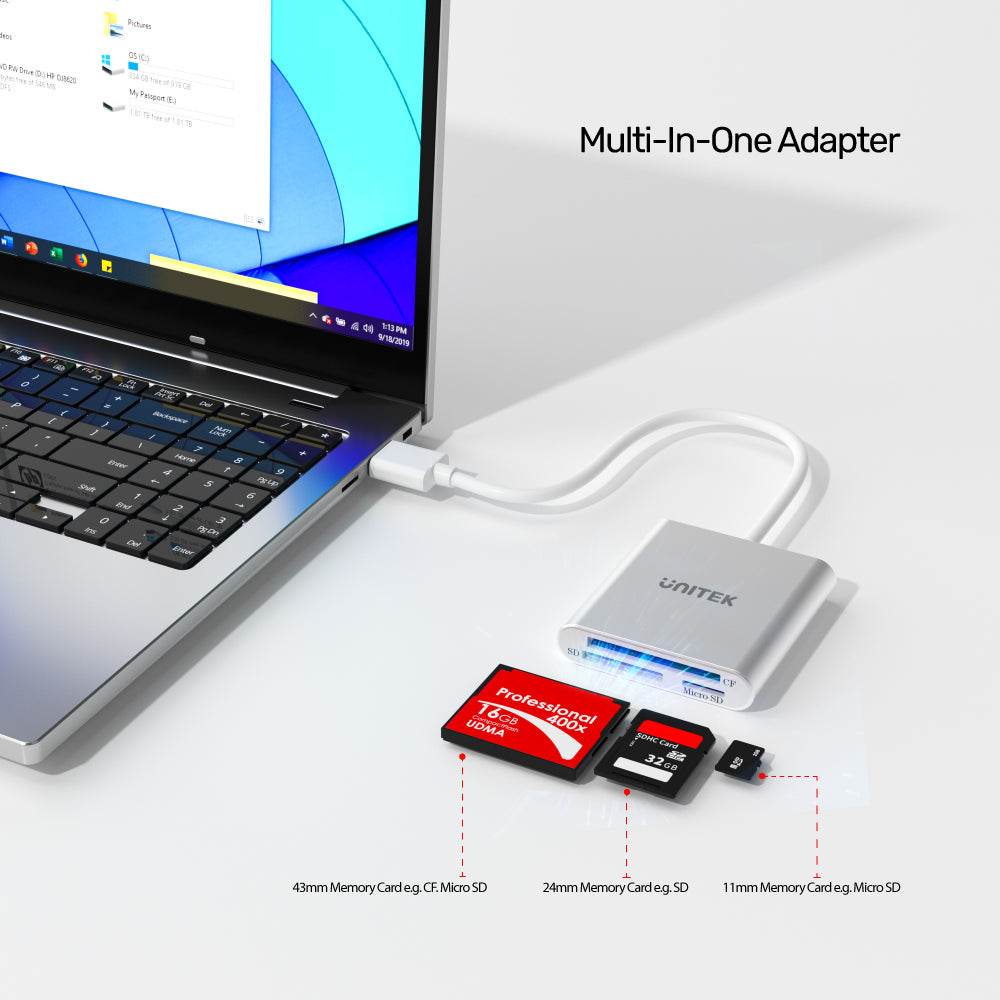
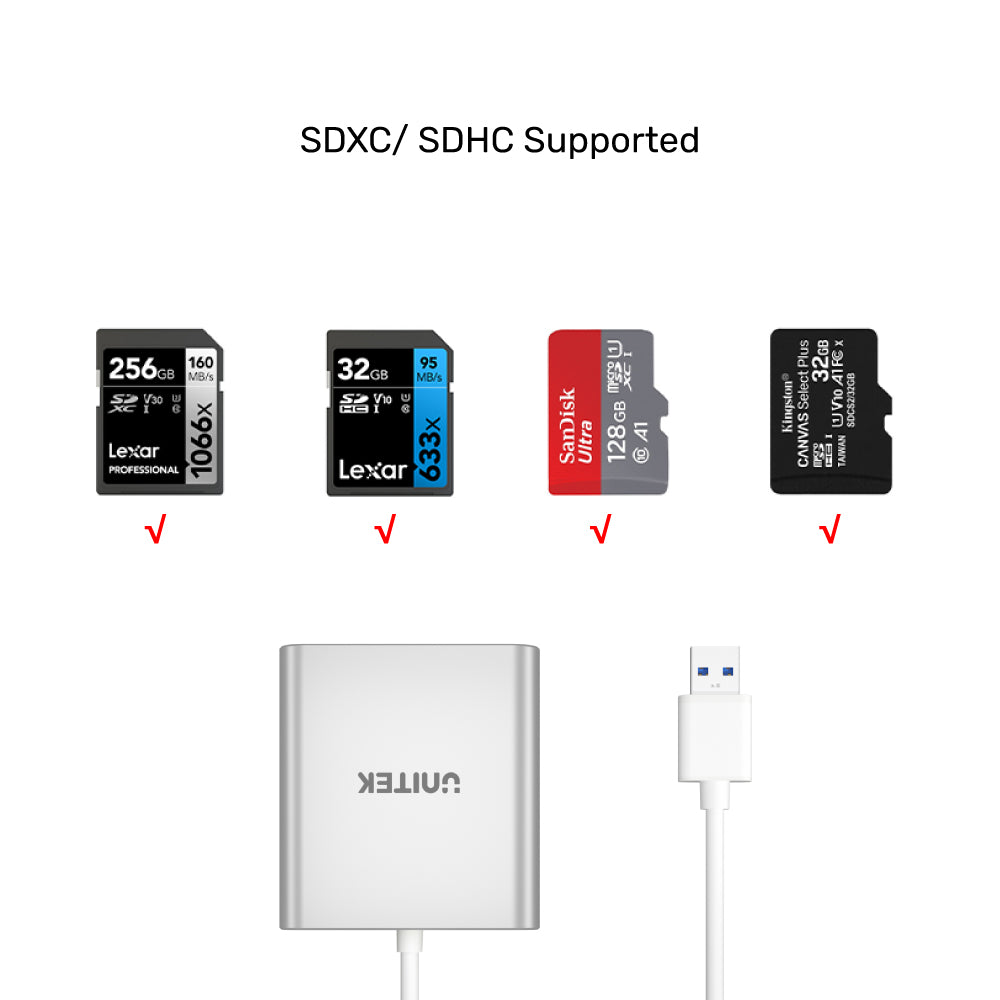
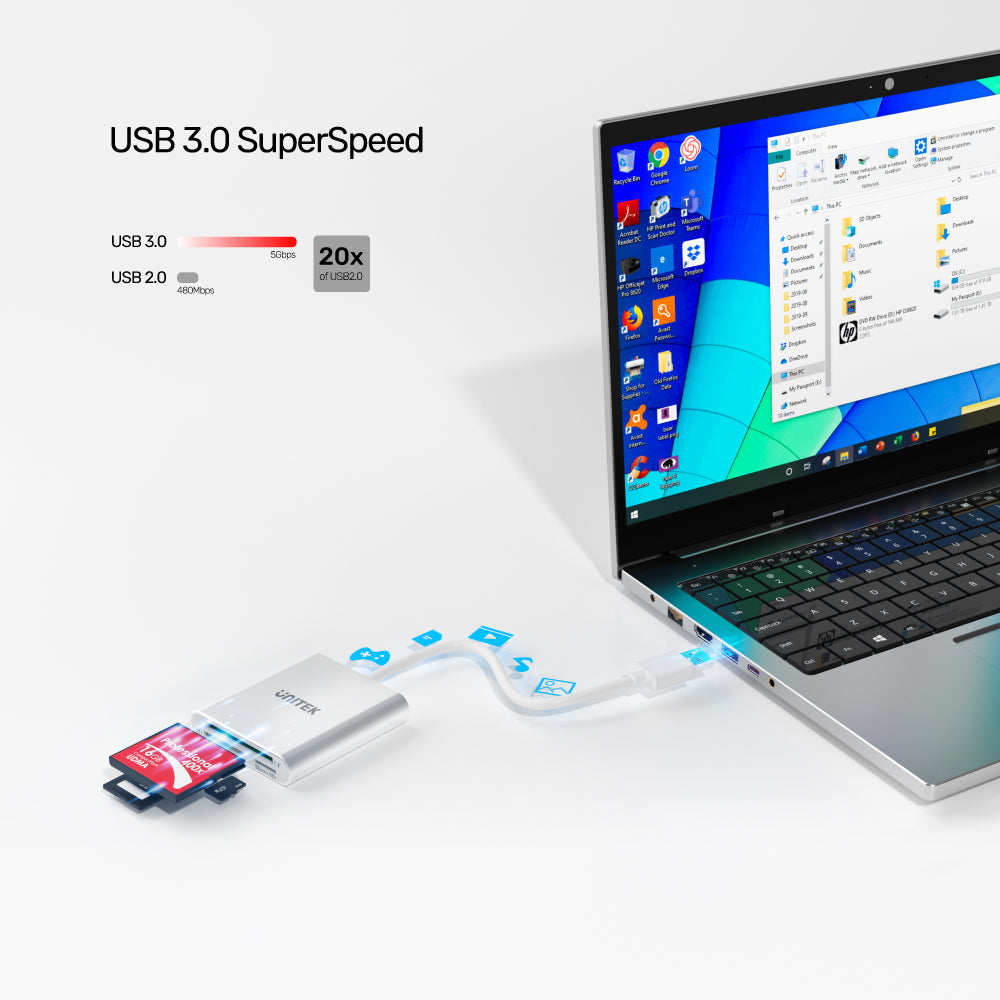
USB 3.0 3-Port Memory Card Reader
Unitek USB 3.0 3-Port Memory Card Reader Reads 3 Cards Simultaneously, this usb memory card reader transfers data between CF/SD/Micro SD card. This design is the best card reader, if you want to find card reader for camera memory card, you must want a multifunctional card reader, please choose this USB Card Reader Writer, good for computers, iPhone/iPad, and USB Devices.
With USB3.0 SuperSpeed data transfer (5 Gbps).
Plug and play, without complicated installation process.
Multi-in-one, able to read any type of memory card.
Compatible with USB2.0 / 1.1.
No adaptor needed for reading Micro SD card.
Bus powered.
| Upstream | USB3.0 A Male |
| Downstream | 1 x SD Card Slot 1 x Micro SD Card Slot 1 x CF Card Slot |
| Cable Length | 30cm |
| Compatible | Windows XP/Vista/7/8/8.1(32/64-bit); Mac OS 10.10 or higher; Chrome OS; Linux OS. |
Shipping cost will be calculated during checkout. International duties & taxes may apply and are not calculated at checkout.
Shipping & Delivery
For shipping quotes, "Checkout" the item you want to buy, enter your shipping details and the shipping rates will automatically generate based on the item's weight and the delivery location.
If the shipping rates do not generate, please contact us.
Normal Shipping Times: 3-14 business days
The final shipping days are according to your local because of COVID-19 guidelines.
Delays:
Unitek is not responsible for delays in shipping caused by extraneous factors (such as incorrect addresses, weather, inspections, labor disputes, and/or transportation problems). We cannot be responsible for lost or damaged packages.
Duties & Taxes:
Orders shipped outside of the United States may be subject to import taxes, customs duties, fees, and/or VAT (Value Added Taxes) levied by the destination country. You are responsible for paying any taxes, duties, customs fees, and/or VAT charged by your government, as UNITEK has no control over these charges and cannot predict what they may be. Please contact the local customs office in the relevant jurisdiction for additional information on customs policies or duties. International orders will not be refunded for failure to pay import duties, taxes or fees.
Global Shipping Notes:
For customers in Korea, please fill in your Korean Name (not in English) which must correspond to the Personal Custom Code;
For customers in Taiwan, please fill in the ID number;
For customers in South Africa, please fill in the ID number;
For customers in Chile, please fill in RUT.
For any other questions or inquiries, please contact us.
Shipping & Delivery
For shipping quotes, "Checkout" the item you want to buy, enter your shipping details and the shipping rates will automatically generate based on the item's weight and the delivery location.
If the shipping rates do not generate, please contact us.
Normal Shipping Times: 3-14 business days
The final shipping days are according to your local because of COVID-19 guidelines.
Delays:
Unitek is not responsible for delays in shipping caused by extraneous factors (such as incorrect addresses, weather, inspections, labor disputes, and/or transportation problems). We cannot be responsible for lost or damaged packages.
Duties & Taxes:
Orders shipped outside of the United States may be subject to import taxes, customs duties, fees, and/or VAT (Value Added Taxes) levied by the destination country. You are responsible for paying any taxes, duties, customs fees, and/or VAT charged by your government, as UNITEK has no control over these charges and cannot predict what they may be. Please contact the local customs office in the relevant jurisdiction for additional information on customs policies or duties. International orders will not be refunded for failure to pay import duties, taxes or fees.
Global Shipping Notes:
For customers in Korea, please fill in your Korean Name (not in English) which must correspond to the Personal Custom Code;
For customers in Taiwan, please fill in the ID number;
For customers in South Africa, please fill in the ID number;
For customers in Chile, please fill in RUT.
For any other questions or inquiries, please contact us.

No adapter needed. No external power supply required , USB Bus powered. Draw Power directly from USB3.0 Port.

Premium aluminum exterior and compact design, durable to scratches with wear-resistant PVC joint. Plug & Play and Hot swapping.

Ideal card reader driver for transferring high-resolution images and video recordings. Support SDHC (UHS-I), SDXC (UHS-I), microSD, microSDHC (UHS-I), microSDXC (UHS-I) and CF type (3.3mm)/MD.
To confirm that Windows detects your USB device, complete the following:
Press the Windows key+R, type devmgmt.msc, and press Enter.
In Device Manager, under the appropriate heading, confirm that your expansion card is listed and that there isn't an exclamation mark next to it. For example, a USB controller card would be under Universal Serial Bus controllers.
Your USB device is listed according to the name of the chipset.
To confirm that the Mac OS detects your USB device, complete the following:
Click the Apple icon.
Click About This Mac.
Click More Info or System Report.
Under the appropriate heading, confirm that your USB device is listed and that there isn't an error. For example, a network card would be under Ethernet Cards.
You may need to refresh the System Information page after you plug in your device. To do so, press Command + R with the System Information page open.
Your USB device is listed according to the name of the chipset.
If the USB device does not work after your computer has been in extended hibernation, it is likely that Windows has automatically turned off the USB Root hub to save power.
The steps below outline how to configure the USB root hub to stay on during hibernation, to prevent this from happening.
Windows 10 / 8
On your keyboard, press the Windows key + X and select Control Panel.
Click Hardware and Sound, then click Power Options.
Click Change plan settings for the plan you want to change.
Click Change advanced power settings.
Click the plus sign (+) next to “USB settings” and “USB selective suspend setting” to expand the options and change the setting to Disabled.
Click OK to apply the setting.
Note: You may need to disconnect and re-connect your USB device after applying these settings to re-establish the connection.
Windows 7 / Vista
Click the Start button and select Control Panel.
Click Hardware and Sound, then click Power Options.
Click Change plan settings for the plan you want to change.
Click Change advanced power settings.
Click the plus sign (+) next to “USB settings” and “USB selective suspend setting” to expand the options and change the setting to Disabled.
Click OK to apply the setting.
Note: You may need to disconnect and re-connect your USB device after applying these settings to re-establish the connection.
Windows XP
On your desktop, right-click the My Computer icon and select Properties.
Click the Device Manager tab.
Expand Universal Serial Bus controllers by clicking the arrow to the left of it.
Right-click the first USB Root Hub device and select Properties.
Click the Power Management tab.
Clear the box next to Allow the computer to turn off this device to save power.
Click OK to apply the setting.
Repeat steps 4-7 for any remaining devices in the Universal Serial Bus Controllers section with “Root Hub” in the name.
Note: You may need to disconnect and re-connect your USB device after applying these settings to re-establish the connection.
This memory card reader can read or write both cards at the same time. However, it could not support direct transfer to data between cards. The suggested way is transfer from card to computer, then from the computer to the other card.
It is not a storage device. It links the various memory cards from your camera or other device which act as a storage device, to your computer thru a USB type C port.
